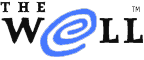
|
|
| Home Learn About Conferences Member Pages Mail Store Services & Help Password Join Us | |
| Home > Services & Help > Adding CGI (Common Gateway Interface) to your WELL Web page | |
|
Adding CGI (Common Gateway Interface) to your WELL Web page |
||
|
Contents:
Mail Form CGI This CGI program makes it possible to create an xhtml or html form that will accept input from visitors and mail it to you at any address you wish. In order to add the Mail Form to your Web page, you must do the following:
Here is an example of XHTML code that you may copy and use for a Mail Form. Insert your username and your authorization code in the appropriate places.
<!DOCTYPE html PUBLIC "-//W3C//DTD XHTML 1.0 Transitional//EN"
"http://www.w3.org/TR/xhtml1/DTD/xhtml1-transitional.dtd">
<html xmlns="http://www.w3.org/1999/xhtml">
<head>
<title>send me mail!</title>
</head>
<body>
<h1>Send me mail!</h1>
<form action="https://people.well.com/cgi-bin/mailto.pl" method="post">
<input type="hidden" name="recipient" value="your_email@well.com" />
<input type="hidden" name="auth" value="authorization code">
<input type="hidden" name="subject" value="Your_subject" />
<input type="hidden" name="confirm"
value="/user/username/confirm.html" />
<p><b>Your name:</b> <input type="text" name="from" size="30" /></p>
<p><b>Regarding:</b> <input type="text" name="subject" size="30" /></p>
<p><b>Your email address:</b>
<input type="text" name="email" size="30" /></p>
<p><textarea name="body" cols="60" rows="12">
type your message here
</textarea></p>
<input type="submit" value="send mail" />
<input type="reset" value="clear form" />
</form>
</body>
</html>
Here is how the result appears in email to you when someone completes the form: Date: Tue, 19 Apr 2005 21:22:08 -0800 From: Some Body <nobody@well.com> To: username@well.com Subject: my message nobody@well.com (Some Body) sent the following from http://www.well.com/user/username/mail.html : Sender Information ----------------------------------------------- REMOTE_HOST = blahblahblah.com REMOTE_ADDR = 123.45.67.890 HTTP_USER_AGENT = Mozilla/5.0 (Windows; U; Windows NT 5.0; en-US; rv:1.7.6) Gecko/20050317 Firefox/1.0.2 ) Form Information ----------------------------------------------- recipient = username@well.com subject = Some Thing confirm = http://www.well.com/user/username/confirm.html from = Some Body subject = my message email = nobody@well.com body = Wow! Really cool Form! Best wishes, No Body Contact helpdesk@well.com if you have any questions or difficulties using Mail Form CGI. Visitor CounterIt's really quite easy to set up an access counter on your page. At this point, we request that users put up no more than one counter each. It's best to put your counter up on your index page or most popular page, and leave it at that. Here's how to do it:
Tip: you can pick from a variety of fonts, demonstrated at this page of sample counters. View the page's source for examples. For Further Information... For information about The WELL or for WELL Customer Support, contact: WELL Helpdesk
email: helpdesk at well dot com for more information about The WELL and WELL Customer Support. |
||
|
|
||