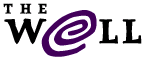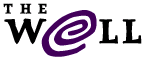
You'll be prompted for the real name of your conference. Once you enter it, you'll be shown this menu of choices.
_______________________________________________________________________
CONFERENCE WEB DIRECTORY MENU
1 - List contents (short)
2 - List contents (long)
3 - View file(s) with pager
4 - View file with lynx
5 - Copy file(s) into web directory
6 - Copy file from web directory
7 - Remove file(s)
8 - Edit file
9 - Move (rename) file(s)
10 - Make subdirectory
11 - Remove subdirectory
12 - List subdirectory contents (short)
13 - List subdirectory contents (long)
14 - List contents of your working directory
q=Quit this menu p=turn Pager OFF
______________________________________________________________________
Select one of the above items (1-14 or a letter) ==>
These commands will work much as the !infomenu command does. One different choice you have is option 4 - View file with lynx. Lynx is an old text-based means of looking at the Web. It's rarely used these days, feel free to ignore option 4.
Whether you choose to build your conference web page enhancements directly
in the conference web directory or to upload files you've created on your
own computer, once the file is in the web directory and has 644
permissions (-rw-r--r--), it will immediately display on your conference
web page. So be sure to have a browser tab open to your conference's web
page while you're altering it. That way, if something doesn't look the way
you mean it to, you can change the file permission or its name, then tweak
the file to correct whatever error you discovered.
If you want to expand your conference's web page offerings, you can build
additional pages in your conference's web directory, and install links to
those pages in the desc.inc or more.inc file.
For some examples of what hosts have done with conference front pages, you
might want to check out the web pages of some conferences that have
enhanced web pages. Some examples include
Cooking,
Games, and
Linux conferences.
If you point to graphics or pages in other web directories, on The WELL or
elsewhere, you'll want to check your pages now and then to be sure the
links still work. There's nothing more frustrating than clicking on an
interesting link and getting an error message saying the material isn't
there anymore.
If you use your conference directories to present graphics, sounds or words
created by your conference members, you'll want to be sure to have
permission to publish the material. You may want to save email containing
the assurance that the conference participant is the author or artist, or
otherwise has the rights to give you permission to publish the material
in your conference web directory.
Most importantly, let your creativity reign and have fun! The conference
web pages are one of the prime ways to put your conference on the
map and attract great participants from elsewhere on the Net.
14.2 More Extensive Enhancements