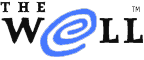
|
|
| Home Learn About Conferences Member Pages Mail Store Services & Help Password Join Us | |
| Home > Conferences > How to use WELL conferences | |
|
How to use The WELL conferences |
||
|
Questions: How do I log in to conferences (forums)?
Answers: How do I log in to conferences (forums)? Enter your username and your password in the login boxes shown at the top of major web pages at well.com -- including this one. You may also use the Conference directory to find and log in to specific discussions directly, or bookmark https://user.well.com/engaged.cgi to log in to your customizable list of favorite conferences. Can I use any Web browser with The WELL? Use any modern browser. The browser must understand CSS in order to display pages properly.
Other recent browsers will likely work, but are not officially tested and supported. Likewise, many other mobile devices will also work, but may exhibit some minor blemishes. Older browsers may work, but the interface won't be pretty, and a few features may be missing. If you have trouble, send an email to Helpdesk and describe what you're seeing. Be sure to include your browser's version number. What will I see on my first login? When you first log in with your WELL username and password, you are taken to a page called "My Conference List". It is empty at first, but you'll see a link to "seed" your list with some suggested starter conferences. If you click the link, a short list of WELL conferences will appear in your conference list. (You can add to or remove conferences from this list at any time.) Click on one of the conferences on the list, and you will be taken to the conference. In each conference, you will see a list of topic names. Click a topic name and you can read the posts in the topic. The first time you visit a conference, it will look quiet. Come back later, and there will be red "New" flags next to each topic where new posts have been made since you last visited, so you will be able to keep your place in the discussion topics that interest you. How do I find a conference? If you want to search for other conferences, log in, click Conferences in your toolbar, and go to the Conferences page where you can browse the list of conferences. You will also find a link to that list at the top of major external pages, such as this one. How do I add a conference to My Conference list? When you find a conference you may want to return to, add it to your conference list either by entering add conference-name in the Shortcut Box at the bottom-right corner of My Conference List. Use the short, lower-case version of the conference name, such as sanfran for San Francisco. How do I remove a conference from My Conference list? Remove conferences from My Conference List by entering remove conference-name in the Shortcut Box. How do I rearrange my conferences in My Conference list? Click Settings in the lower toolbar, then Edit My List to add, remove, and rearrange the conferences on your list. Where do I find more help getting around The WELL? See the Guide to WELL Conferencing. How do I go to conferences using PicoSpan, the classic command-line method of reading discussions? If your login is from 2 to 8 characters long, (meaning you have the current Membership offering), simply launch your SSH application and log into well.com. From Apple's OS X, open the terminal program and type: ssh username@well.com where you replace "username" with your own login. Windows users will need to download and install an SSH client. Several free clients may be found. Where do I find the manual for PicoSpan, the command-line method of reading discussions? The Members' Guide (SSH version) is the manual for PicoSpan. How do I become a Host of a conference? Send an email to Confteam (confteam at well dot com) expressing your interest in hosting a featured conference. How do I create my own Private or Independent Conference? You may set up Private or Independent conferences at any time. You control which members have access, and you set any ground rules you like.
To host a Private or Independent Conference, you will need to use an application called "ssh: for some command line host powers. You may want to practice starting topics, hiding responses, and editing your responses online before you start your own conference. The test conference is ideal for practice. When you do start your conference, you will want to read the Conference Host Manual. To set up a Private or Independent conference, use ssh to well.com and log into your account. Simply type !makeconf at an OK prompt and follow the instructions. What's the best way to access The WELL from an iPhone or iPod Touch? Best mobile use via Web browser The optional setting choice of pinning the toolbar to the top or bottom of the display will interfere with single-finger scrolling on the iPhone and iPod Touch. If you wish to have the toolbar pinned at the top or bottom of the display, you must use two-finger scrolling. For more on two-finger scrolling, see Apple Support. If you wish to display the toolbar at the top or bottom of the screen but find double-finger scrolling inconvenient, log in with your mobile browser, choose "Settings" from the toolbar (by default, the toolbar is at the bottom of the page, but can be at the top or left as well) and select "No" for the option "Do you want to pin your toolbar in place?" This option allows the page to scroll easily using a single finger, but the toolbar will scroll with the entire page. An alternative that allows the toolbar to stay pinned on your main computer without affecting iPhone or iPod Touch scrolling is to locate the toolbar to the left of your screen. To do so, log in with your mobile browser, choose "Settings" from the toolbar, select "Left" for the third option ("Where would you like your toolbar?"), and choose "Yes" for the next option ("Do you want to pin your toolbar in place?"). With these settings, the toolbar will remain pinned in most desktop browsers, but will remain unpinned on the iPhone and iPod Touch. Best mobile use via command-line There are several mobile SSH clients available at the iTunes Apps Store. Look for similar apps for other mobile platforms. For Further Information... For information about The WELL, or for WELL Customer Support, contact Helpdesk at the phone and email listed in the footer at the bottom of this page. |
||
|
Please log in to search members-only conversations. |
||