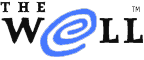
|
 |
| Home Learn About Conferences Member Pages Mail Store Services & Help Password Join Us | |
| Home > Conferences > How to use WELL conferences via PicoSpan and SSH > Getting connected | |
|
Connecting to The WELL (with SSH and PicoSpan) |
||
Connecting to The WELL There are currently two ways to connect to conversations on The WELL. The more modern method is to use your Web browser to go to The WELL homepage. Enter your username and password in the login box. Check out our quick guide to direct engagement using your browser for help with that method. This PicoSpan guide describes the classic earlier method to get to the same forum content, via your "SSH." In addition to using your computer and Internet access, if you wish to connect to The WELL using the legacy PicoSpan command line system, you will need to run an SSH application. You may find SSH preinstalled on your computer, or you may need to locate and download an SSH application from an online software or app store.
Logging in with SSH: When you have connected with your login at well.com, you'll then see The WELL's password prompt.
Note: If you do not see a full screen Menu when you press the Enter or Return key, you may turn menus on for multiple sessions, by entering: save menus. When the Menu is revealed, you will notice that it gives you a method to turn the menus off again on the lower right side of the Menu, or enter: save nomenus to remove them from future sessions.
MAIN MENU
THE WELL: MAIN MENU . Menu name : main
. Conference: wellcome
. . . . . . . . . . . . . .
2 Conferencing basics... .
. HELP and INFORMATION:
3 Conferencing... . www.well.com/membersguide
.
4 People online... .
.
.
6 Email... .
.
7 Internet and Web publishing... .
.
.
. GETTING AROUND
9 File management... .
10 Settings... . 66 Go back one menu
. 77 Go to the Main menu
11 Accounting... . 88 Go to a menu by name
. 99 Turn off these menus
.
PicoSpan Copyright 1985-2008, The WELL . 100 Exit from the WELL
. . . . . . . . . . . . . . . . . . . . . . . . . . . . . . . . . . . . . .
OK (type a number or command):
For instructions about using the menus, see Menu basics. Note that to Enter a command, you type the command followed by the Return or Enter key. If your login was unsuccessfulIf you have forgotten your password and the email address in your billing records is correct, you can go to The WELL's Password Change Page to change your password. If you've forgotten your login please call using the Helpdesk information in the footer of this page. Disconnecting from The WELLAlways be sure to disconnect or log out from The WELL when you finish a PicoSpan session. At the OK prompt, type either the number 100 or the word quit. The WELL compiles your excess storage charges (if any -- overage is rare) and displays them for your information when you log out. You will see that information at the end of the logout message. CostsWhen you registered on The WELL, you became a WELL member, and a billing account was set up in your name. Prices for your membership in The WELL may change from time to time. See Membership, pricing and billing. More commands are defined in the picohelp conferenceA detailed method for finding older commands, some of which still work, is to check out the original documentation for each one in the read-only picohelp conference. Hundreds of files describing various commands have been read into conference topics there, just in case you want to do some digging to see how things used to be explained. Getting helpThe WELL is dedicated to providing the best possible customer service and support. While we cannot offer unlimited support for every feature we offer, particularly the older or member-created features, we offer a broad spectrum of help services including:
Please do not hesitate to email or call The WELL Help Desk. Use the contact information in the footer of this page. If you reach the voicemail message, please leave your name, your telephone number, and your username, and we'll call or email you back. |
Contents
WELL policies and etiquette
|
|
|
For instructions about using PicoSpan menus, see Menu basics. Note that to Enter a command, you type the command followed by the Return or Enter key. Look for more documentation of legacy commands in the picohelp conference. For documentation of the newer web-based access to the same conference content, see the newer guide to direct engagement using your browser. |
||