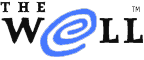
|
 |
| Home Learn About Conferences Member Pages Mail Store Services & Help Password Join Us | |
| Home > Conferences > How to use WELL conferences via PicoSpan and SSH > Menu basics | |
|
Menu basics (PicoSpan) |
||
|
The PicoSpan menu system is a classic tool to navigate The WELL. It was created as an overlay to the command system in 1995, and is retained as an alternative to the more modern web access to the conversations.
Getting started: the Main menu Make an SSH connection to well.com and log in. Press the Return key at the OK prompt to see the Main menu. If you've been using PicoSpan without menus, you can enable them by entering wellmenus at the OK prompt. Every menu screen has the same basic features. Here is the Main menu, the first menu you encounter:
MAIN MENU
THE WELL: MAIN MENU . Menu name : main
. Conference: wellcome
. . . . . . . . . . . . . .
2 Conferencing basics... .
. HELP and INFORMATION:
3 Conferencing... . www.well.com/membersguide
.
4 People online... .
.
.
6 Email... .
.
7 Internet and Web publishing... .
.
. GETTING AROUND
9 File management... .
10 Settings... . 66 Go back one menu
. 77 Go to the Main menu
11 Accounting... . 88 Go to a menu by name
. 99 Turn off these menus
.
PicoSpan Copyright 1985-2006, The WELL . 100 Exit from the WELL
. . . . . . . . . . . . . . . . . . . . . . . . . . . . . . . . . . . . . .
OK (type a number or command):
To choose a menu item, enter a number. For example, entering 2 gets you started with the conferences, and entering 100 logs you out after a session. In the upper right corner of the menu, the name of the menu and the current conference appear. Here we have started out in the conference called Wellcome. When you go to another conference, its name is shown on the menu. At the bottom of the menu sits the OK prompt:
OK (type a number or command):
The OK prompt is where you Enter numbers to choose menu items or quick commands to operate The WELL. (If you see a version that says "OK (? for help):" that means you do not have the menu system turned on. You can turn it on temporarily by entering: set menus) The numbered items on each menu function as commands. To choose an item, type its number at the OK prompt and press the Return key to Enter the command. The WELL PicoSpan software then carries out the command, displays another menu, or asks you for further information. Getting aroundThe menu system is several levels deep. You can jump through the menus quickly by using the "Getting Around" choices on the right side of the menu.
The OK prompt is your home base — when it appears on a line, you can always press Return to see a menu. But sometimes you launch a process that doesn't use an OK prompt. This section describes how to work with other prompts and how to get back to the OK prompt when you need to. Some menu commands take you into some older software application, with a different set of commands. Those may be displayed to you along the bottom. (Typical ways to exit those older forms of software include typing quit or q for quit, entering stop, typing ^C (the control key and the c key simultaneously), or even ^D or ^X, or sometimes just hitting the Enter key.) Quick commands Quick commands supplement the menu system. The OK prompt also accepts quick commands that offer all the commands available from the menus and many more. Both menu commands and quick commands operate a program called PicoSpan, which is the main WELL program. PicoSpan, in turn, calls up the information you want to see, turns on the subsidiary programs that connect to the Internet, and so forth. You can use any quick command at the OK prompt with no regard for what menu is showing. When you see the Main menu, for example, you can enter either a menu choice or a command at the OK prompt. If you turn the menus off, you may simply enter the commands. For example, g pets at the OK prompt takes you to the Pets Conference. You will probably find that you will learn a few basic quick commands to supplement working with the menus. Whenever you choose a menu item that executes a command, the system quickly displays the equivalent command that it uses to carry out the function, and then draws the menu. If you pay attention to that information, you can learn how to enter often-used commands directly. Find an extensive list of quick commands as the last page of this guide in the PicoSpan Command Summary sheet. Using the Control keyThe Control key is often designated on screen by the carat (^), as in ^B. This means hold down the Control key and press the B key. Here are two useful Control-key combinations that may come in handy:
After you have become familiar with the features of The Well, you may find that you want to go directly to certain menus. As long as you know the menu name, you can do so. To go directly to another menu, you need to know the menu name of the menu you want to see.
Menu Menu name
Main menu main
Conferencing basics basics
Conferences conferences
List topics topics
Read responses responses
Search search
Other conferencing commands other
Hide, unhide, or
scribble response hide
Forget, retire,
or freeze a topic forget
Personal conference list cflist
People online people
Filter filter
Email mail
Internet internet
File management file
Settings settings
Conference settings confset
Choose response editor responder
Pseudonym pseudonym
People online settings peopleset
Email settings mailset
Choose your email
program mailerset
File management
settings fileset
Choose file
editor program editor
Initial menu setting menuset
Terminal settings termset
Choose your pager pagerset
Accounting accounting
Quick Command Note: You can also go directly to a menu by entering gomenu mname (use the actual menu name in place of mname). For example, if you want to use a quick command to go to the search menu, enter gomenu search. |
Contents
WELL policies and etiquette
|
|
|
For instructions about using PicoSpan menus, see Menu basics. Note that to Enter a command, you type the command followed by the Return or Enter key. Look for more documentation of legacy commands in the picohelp conference. For documentation of the newer web-based access to the same conference content, see the newer guide to direct engagement using your browser. |
||