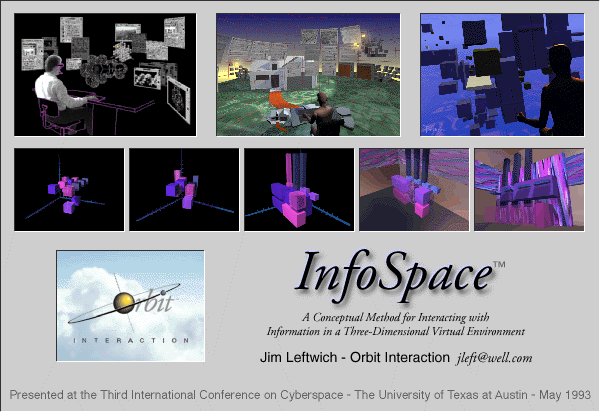
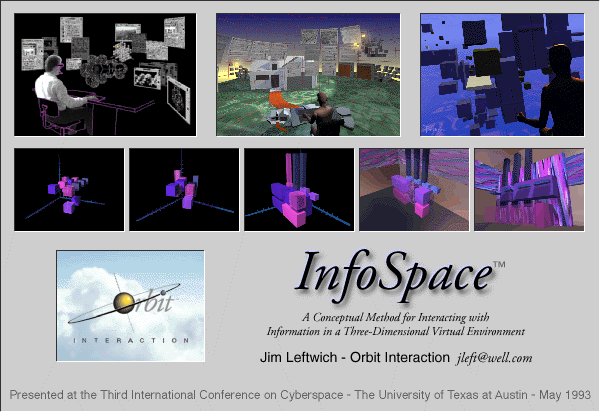
ABSTRACT
1. INFOSPACE OBJECTIVE
2. INFOSPACE COMPONENTS
Figure 1 - The InfoSpace User Environment
Figure 2 - Blocks and SuperBlocks
Figure 3 - Identifier Glyphs
Figure 4 - 2D and 3D Matrix Configurations
Figure 5 - Matrix Configuration Control
Figure 6 - Matrix/SuperBlock Directory
Figure 7 - Find Mode
Figure 8 - Video Screen
Figure 9 - System Up-Trace Panel
Figure 10 - 3D File Screen
Figure 11 - Swap-Space
Figure 12 - Arranging Elements in the Current Space
Figure 13 - Source Glyphs
Figure 14 - Resize Squares
Figure 15 - Hyper-Connection Panels
Figure 16 - Hyper-Connection Source Glyph
Figure 17 - Briefcases
Figure 18 - Briefcase Source Glyph
Figure 19 - Opened Briefcase
Figure 20 - Screen-Symbol Source Glyph
Figure 21 - Objects and Space
Figure 22 - User-Relative Spatiality
Figure 23 - The Exterior and Interior of Object/Spaces
Figure 24 - Metainformational Hooks and Attribute Mapping
Figure 25 - InterSpatial Moves
Figure 26 - User's Space and Interface Overlay
Figure 27 - Systems and Real-time Visualization
Figure 28 - Interactional Channels, Projection, and Mapping
Figure 29 - Architect's InfoSpace Environment
Figure 30 - Interaction with an Informational Matrix
Figure 31 - Matrix/Construct Morphing Sequence 1
Figure 32 - Matrix/Construct Morphing Sequence 2
Figure 33 - Matrix/Construct Morphing Sequence 3
Figure 34 - Matrix/Construct Query Result Visualization 1
Figure 35 - Matrix/Construct Query Result Visualization 2
With the advent of workstations and visualization devices capable of supporting three-dimensional stereoscopic virtual environments, it is possible to develop a system of information interaction that exists in such a space. This paper will describe InfoSpace, one conceptual form of such a system, its various components, and its evolutionary relationship to existing information systems and graphical user interfaces. In addition, the physiological, psychological and cognitive aspects of such an informational interface will be addressed.
InfoSpace is a model that combines a three-dimensional visual interface with a three-dimensional virtual environment to create a new mode of data organization and human/information interaction.
InfoSpace is a multi-dimensional information and data format that can serve as a three-dimensional virtual environment for the creation, manipulation, and access of many forms of storable data. Among these forms are text, audio, two-dimensional graphics, video, multimedia, as well as the various kinds of three-dimensional applications. A few examples of three-dimensional applications might be, but are not limited to, architectural or industrial design plans, molecular/medical models, mathematical illustrations/animations, statistical or scientific visualization. These might be static, animated, or user-interactive, depending on the type and purpose of the information and application.
One of the advantages of such an interface is that it makes it possible for the user to develop a three-dimensional spatial relationship to the information with which he or she is interacting. Since we live in a three-dimensional world, it seems only natural that we should develop those tools that can help us to organize and perceive information and informational relationships in that way. Historically, the impact of the development of two-dimensional communication technology, i.e. a writing surface and the subsequent development of the various forms of writing, on the human ability to organize thoughts and information was extremely profound. Technological advances throughout the ages, such as the creation of paper, the advent of printing, the typewriter, and the modern computer have all contributed to a more efficient means of utilizing that two-dimensional form of communication, but have not broken from it in any fundamental way. Now, combining the rapidly increasing power of computation with the advances in the understanding of human/computer interaction, there exists the possibility of creating a fundamentally new level of information interaction. It is accurate to term this a new level and not a completely new form because none of the previous forms of communication and information interaction need be abandoned, but rather can be incorporated within this new interlinked, three-dimensionally organizing superstructure.
Such a method of organizing and manipulating information may well have an equally important impact upon human thought, communication, learning and the interpretation of information, since it will allow the three-dimensional visualization of informational relationships in ways heretofore impossible or impractical. This gives rise to the possiblility of utilizing spatial memory and other psycho-physiological means to absorb, process, and synthesize information. Just as an individual organizes, relates to, and interprets his or her physical environment in ways far more complex than can be represented on paper or similarly with the two-dimensional metaphors of the desktop utilized in many of todays visual interfaces, InfoSpace creates an informational environment in which these higher orders of interaction can take place. InfoSpace is an attempt to harness these higher orders of interaction and apply them in an informational universe that parallels our physical environment dimensionally, yet goes far beyond it in terms of its potential for simulation, manipulation and interaction by way of its virtual nature.
The environment in which the InfoSpace concept operates is the virtual representation of infinite, three-dimensional space called space. This is the three-dimensional canvas upon and within which all information interaction takes place and parallels in three dimensions a sheet of paper in two dimensions or with the flat, scrollable computer screen or window. This is accomplished with the use of stereoscopic headset displays or eyephones. Each image is split into two and digitally reprojected to each eye, thus simulating the three-dimensional view we have of the real world.
The user, seated at a workstation, will don eyephones or the appropriate headset and will launch InfoSpace (see Fig. 1). This will be accomplished through a simple hardware and software startup. InfoSpace differs somewhat from other virtual environment interaction scenarios that concentrate heavily on physical interaction via a dataglove, which the user wears and uses to virtually touch and manipulate elements in the virtual environment. While this interaction device may be extremely useful and appropriate in certain applications, such as remote manipulation, virtual sculpting or building, etc., it may prove to be awkward and inefficient for rapid, repetitive command and control of an informational system. In order for an interactive informational universe to function effectively and naturally, it needs to be "driven." This will require a physical interaction system capable of accepting the users physical, interactive input in a variety of ways.
While the mouse is a very effective interaction device in windowing workstation configurations, it lacks many degrees of control that would be useful in a virtual three-dimensional information space. Ergonomically-designed, multi-functional hand controllers in addition to a keyboard for textual input will serve much better. These controllers may include a joystick or or other three-dimensional interaction device for applications where that type of interaction would be appropriate. Foot pedals may also be helpful in providing yet another channel of control and physical interaction. The eyephones or headset may also incorporate some form of eye tracking to indicate the current center of attention. Linked together with the physical interaction controls, this could control the movement of a cursor or crosshairs that the user would aim here and there within the space, locking on various targets (screens, control panels, etc.) and move them around, forward and backwards in space, etc..
The physical interface controls may be represented in the virtual space as outlines to provide spatial feedback to the user. Nomenclature or labeling may also be displayed on these virtual representations of the physical interaction controls. This could be very appropriate in that many of the physical controls could be context-sensitive, or perform different functions in different situations. This would be very helpful to many users in complex environments, especially novice or infrequent users. The system may also track the user's hands, etc. and display representations of them for further visual spatial feedback, much in the same way the dataglove is projected virtually into three-dimensional space in other virtual environment applications.
To aid the user in managing spatial layout and arrangement and avoiding a non-orderly clutter of screens and other elements, InfoSpace will employ various sweep-up and arrange routines that the user can activate. These will consist of standard default routines as well as user-defined preferences.
Depending on the processor's speed and ability to project and animate multiple dimensional elements within InfoSpace, high-resolution rendering may be limited to the current element of attention or current focus. Therefore, as the user focuses on an element, it is instantly rendered in high-resolution, while all other elements are represented in low-resolution "cartoon" form. Elements may also be restrained to spatial movement along specific tracks or axis' in order to simplify spatial computation and projection.
2.2. Blocks, SuperBlocks and Matrices
The principal organizational unit of data or information within space is the block (see Fig. 2). A block is essentially a three-dimensionally projected cube in space. This block may represent any possible form of data or group of related data. Blocks may be displayed together in various ways within an organizing matrix. Just as a block may be a part of a matrix, that matrix may represent one superblock of a supermatrix (higher level matrix). Also potentially existing within any matrix can be one or more superblocks. A superblock represents a submatrix (lower level matrix) (see Fig. 2). The metaphor used here is that of super-systems, systems and sub-systems, or structures within structures within structures, etc. Information is made available to the user via the uptrace panel (see Fig. 9) to indicate where within the data structure he or she is and where it is possible to go matrix- or block-wise.
At certain times (while interacting with extremely complex or large matrices for instance), the user may wish to alter the display of the matrix or blocks by any of several ways in order to see and work with it more effectively. The entire matrix can be scaled up or down in size. The blocks can be scaled up and down in size (down to points) while the matrix retains its size. The blocks can remain the same size and the matrix spacing increase or decrease. All of these display settings can be adjusted independently or in combination with each other. There will also be user-changeable default display settings for the creation of new blocks and matrices. In addition to viewing the matrix in a three-dimensional configuration, the user will be able to reconfigure all the elements in any or all levels to a two-dimensional or storyboard configuration (see Fig. 4). This spatial configuration may be more appropriate for some users or information systems, especially those without the need for visualizing three-dimensional spatial and cognitive relationships.
All the submatrices, matrices, and supermatrices that are linked together become a system. Separate systems can be linked together and access and information from them can be gained while the user is within one particular system.
The system the user is currently in will be displayed at the top of the system uptrace panel (see Fig. 9) and will have in the left margin of its label, an identifier glyph for "system" (see Fig. 3).
Directories are floating lists that contain the names and information about the contents of a system, matrix, superblock or block (see Figs. 6 and 7). If a user wishes to know what information is contained in a block or superblock, he or she selects it and a summons a block or superblock directory, which appears and lists all pertinent information about the selected element. Each element listed in a directory has in its left margin an identifier glyph indicating what type of element it is (block, superblock, etc.) Obtaining directory information in this sequence is called the explore mode (see Fig. 6).
If the user wishes to locate a specific system, matrix/superblock or block of information, he or she will summon system directories, matrix/superblock directories, or block directories directly. These will provide lists of all the systems, matrices, blocks or superblocks from which the user can find a specific area or piece of information. While in a system directory, the user may summon a matrix directory, and so on until he or she has located the target information. This process is call the find mode (see Fig. 7).
Going up and down through the various levels of a system would be very confusing if there were no way for the user to keep track of where he or she is and where he or she has been. This information will be displayed on the system uptrace panel (see Fig. 9). The system uptrace panel will show the highest level system that the user is within and will list the matrices in order of descending levels down to where the user is currently focused.
The user will also have access to path histories that will show in adjustable detail where he or she has been. In addition to displaying this path history as a list, with each element selectable so the user can go directly to a former spot on the path history if desired, the history may also be "played back" with forward and reverse controls. The user will see screens and matrices being opened, manipulated and closed, etc. in the same linear order as he or she originally controlled.
This feature may be especially useful when "canning" tours or walkthroughs for later presentation. With several people plugged into the same InfoSpace, this could be a remarkable teaching tool, with one user acting as the "driver" and others experiencing InfoSpace passively or with limited control options. "Canning" tours or sequences while allowing this partial user control may make better use of hyper-connected educational packages, as "wandering off" the hyper-path can often be problematic.
Screens are analogous to three-dimensional but flat-screen monitors that float in the space in front of the user (see Fig. 8). The purpose of a screen is to display two-dimensional information (Text, Two-dimensional graphics, video, etc.), or the two-dimensional representation of three-dimensional information [2D(3D)] (see Figs. 10, 11, 12 and 14). A screen appears when a block is opened by means of a cursor the user operates within the space. Regardless of the user's orientation to the matrix, the screens always appear so that the user is looking at them from the front.
Screens may have attached control panels that pertain to controlling and/or manipulating the data displayed on them. Screens may have scrollbars and can be resized and moved about (up, down, left, right, forward, backward) within the space. If the screen is 2D(3D) the user has two options. The 2D(3D) block can be viewed, manipulated within its 2D Screen, or the 2D(3D) screen can be activated to 3D so that the space is replaced by the subspace of the 3D block.
In the latter case the space and the matrix that the user is working with is replaced by the 3D space of the block, and the user finds him- or herself within the 3D environment of the opened block. While within this subspace, the user still has access to the block/matrix display, organizational and retrieval capabilities of InfoSpace due to its interlinked nature.
2.7 Manipulators and Navigators
Within the InfoSpace environment, the user has access to controls known as manipulators and navigators to interact with the matrices or opened 3D blocks. If the user wishes to remain stationary in space and tumble or otherwise move the matrices or opened 3D blocks, this is known as manipulation. If, however, the user wishes to move about, through and around the matrices or opened 3D blocks, this form of interaction is known as navigation. This is accomplished through the use of a physical interface of hand and voice controls, including a joystick for navigation. Foot controls might be incorporated as well to take advantage of the entire body's coordination and participation.
All physical controls will be visualized (or hidden according to user preference) within the Space. This allows the user spatial feedback when using the physical controls and will aid in coordination and control of the interface.
Manipulation mode will deal with a manipulatable elements within the current focus. This might be a three-dimensional object on a screen or a three-dimensional object that is in the current space. Manipulation may also apply to the matrix, which may be tumbled or rotated in order for the user to better visualize its structure and the spatial relationships of its contents.
Navigation mode will apply mostly to three-dimensional elements within the current focus that can be moved through, as one would move through a space. This may be a very powerful method of understanding three-dimensional models or spatial arrangements such as matrices or certain applications like architectural models or microscopic models or environments. This functionality is one of the most cognitively effective aspects of this interface. Not only will the user be able to visualize the informational database in spatially-related, three-dimensional, virtual form, but will be able to interact physically and cognitively with individual 3D models and environments in the same manner.
2.7.1 Manipulation and Navigation Control Panels
User control of manipulation and navigation will also be available via control panels (see two examples: Fig. 5 - a matrix control panel, and Fig. 11 - a 3D object control panel). These control panels will be operable via the user's physical interface and will provide information and status on control options and visual interactional feedback.
2.8 Hyper-Connections and Hyper-Connection Panels
Within InfoSpace, relational, trans-spatial connections can be made between elements. These connections will allow any element, be it a simple block or an entire system, to be connected to any other element or elements. These hyper-connections are recorded and accessible via hyper-connection panels.
When element "A" establishes a hyper-connection "out" to element "B", it is recorded as an out-to hyper-connection in the hyper-connection panel of element "A". When this hyper-connection is established, an in-from hyper-connection is simultaneously recorded in the hyper-connection panel of element "B." Access to this panel is gained by activating the hyper-connection glyph in the upper right corner of the header panel of most screens, panels, and directories.
A hyper-connection panel is available for any element that has established hyper-connections. The panel divides hyper-connections into two lists or groups: out-to hyper-connections and in-from hyper-connections. With the panel the user can easily see, establish or disconnect hyper-connections. The hyper-connection panel also operates similarly to directories, so the user can traverse InfoSpace in a similar fashion as the find mode in order to establish a hyper-connection.
Hyper-connections are an integral part of InfoSpace. Through them, the user is free to create and perceive vast neurally-intertwined networks of information. With the combination of dimensionally-projected tree diagrams and system uptrace panels, the user should be able to quickly and easily travel around the systems and maintain a constant visualization of his or her location and spatial orientation.
As the user travels through InfoSpace, he or she may wish to "pick up" certain elements and bring them along with them. For instance, in building a multi-media presentation or file, the user may travel through many levels of many systems to gather elements for inclusion in the final piece. For this purpose the briefcase (see Figs. 17 and 19) serves as a method of collecting and carrying elements from one place to another. It is somewhat analogous to the clipboard or scrapbook found in two-dimensional graphical user interfaces, but differs in that there can be multiple briefcases and they can be transformed from or to matrices, either as copies or altogether.
This briefcase might be thought of as somewhat analogous to the clipboard in two-dimensional graphical user-interfaces, although in InfoSpace the user can have several briefcases and the briefcases can be hyper-connected to one another. A briefcase is in some respects a portable mode of a matrix. Matrices can be turned into briefcases, copied as a briefcase and, conversely, briefcases can be changed into matrices and inserted at any level into a system.
3. COMPONENT SPECIFICATIONS, BEHAVIOR, AND INTERRELATIONSHIPS
3.1.1 Block Shape and Light Source Shading
Blocks, the principal information units in InfoSpace are represented by cube-shaped objects that are projected three-dimensionally into space. A simulated fixed light source serves to shade a block or group of blocks in order to provide the user a sense of spatial orientation.
In this conceptual model of InfoSpace, all blocks are in the generic form of a cube, however alternate shapes would most certainly aid the user in distinguishing one type of block from another. Depending on computational power, speed and rendering ability, these blocks could be projected as tiny, detailed objects or simple geometric shapes. The user may actually want to switch back and forth between miniature representations of the real object or file and geometric representations in different situations. This flexibility is an important part of the nature of InfoSpace and greatly enhances the intuitiveness and effectiveness of the interface among many levels of user types and preferences.
3.1.2 Selecting and Opening Blocks
A block that contains information, but does not contain other blocks or groups of blocks (matrices) is referred to as simply a block. A block is rendered as a simple cube with smooth sides, as opposed to a superblock described further on. Selecting a block involves the user placing the Cursor over the desired block and signaling with the physical interface by some physical or voice means (most likely a single click or equivalent signaling method). Upon selecting a block, a floating directory can be summoned and will appear in front of the user listing the type and name of the information contained within the block. Opening a block is the method by which the user gains access to the information within a selected block. This can be accomplished by either of two methods. First, the user may select and open a block simultaneously by placing the cursor over the desired block and activating it. Depending upon the type of physical interface utilized by InfoSpace, this may be through a double click of a control or some equivalent physical or voice signal. If however, the user is exploring a matrix of blocks by randomly or methodically selecting them, he or she may open a block through the floating directory. This would be accomplished in the same manner as if the user were directly opening a block with the exception that the cursor would now be placed over the name of the block label displayed in the directory.
3.1.3 Screens and Screen Control Panels
When a block is opened by the user, a screen appears. This screen will have a header bar that will contain a source glyph, the name of the block and block type, and a hyper-connection glyph. The visual appearance and configuration of the rest of this screen will be determined by the block's type or application. Hence, a block representing a video file would be opened as a video screen with a control panel appropriate to its function and control (see Fig. 8).
In blocks that represent 3D objects, upon opening to a screen, the control panel will enable the user to manipulate or navigate the 3D object or model. In an open 3D screen, the contained object or model will appear stereoscopically through the screen's window. These screens will also have an active swap-space glyph that will allow the user to replace the current space with that of the 3D object's or model's space. When this occurs, the 3D control panel will appear as a separate control panel in the current space along with the object or model (see Fig. 11). This control panel can then be repositioned by the user for optimum access and visibility.
3.2.1 SuperBlock Shape and Light Source Shading
A Block which represents a matrix of blocks (this would be anywhere from two upwards) is designated as a superblock. A superblock is rendered as a cube with each of its six sides divided into four equal areas by a horizontal and vertical line. As resolution permits, these lines are rendered as to look chiseled into the surface of the superblock and are highlighted by the light source.
As was stated about the shape of the blocks, there may be different shapes, textures, or colored superblocks in order to give the user additional visual clues about their identity and contents without having to open and examine them.
3.2.2 Selecting and Opening Superblocks
The methods used for selecting and opening superblocks are the same as for regular blocks, however, the results are different. In selecting a superblock, the user gets a directory listing the names of the blocks in the matrix contained within. For each element in this list there is also an identifier glyph located in the left margin denoting if it's a block or another superblock (see Figs. 6 and 7).
After selecting a superblock, the user may opt to open one of the contained blocks or superblocks directly from the directory. If the user opens a block in this manner, a screen appears with the information contained in the block.
If the user opens a superblock, a screen appears with a 2D(3D) representation of the matrix contained within that superblock. The user then has the option of activating that screen to 3D wherein the space of the superblock's submatrix will replace the matrix the user was previously in. The user will now find him- or herself in a new space or what was formerly the subspace within the former matrix or what is now the supermatrix.
Note that the prefixes of Sub- and Super- do not refer concretely to any particular matrix or block, but are always used in a relative context according to where the user finds him- or herself within the InfoSpace environment.
Matrices are the organizing structures that blocks fit into within a space. Matrices are formed by arranging blocks and superblocks within them according to three axis' or addresses based on an X, Y and Z location in the space. This means that the values or orders for the three parameters will determine the location or address of a block or superblock within the matrix. These three parameters can be changed to reorder and hence reshape the matrix. Parameters can be almost any form of classification that can be valued or ordered in some manner. All blocks and superblocks within a matrix must contain values or orders for the parameters to be used in determining addresses.
There will be utilities available for assigning orders or values to all blocks and superblocks in a system or set of systems. As individual blocks and superblocks are created, screens will appear that will ask the user to define all orders and values used currently within that system.
Information will appear on the user's system uptrace panel (see Fig. 9) that will list the matrix level of the system that is currently being viewed and allow the user to see where he or she is within InfoSpace, where he or she has been (by utilizing the path history function), and allow travel to hyper-connected points and levels.
Matrix directories will also be available to the user in case he or she wishes to see a listing of all the blocks and superblocks in a matrix or in a system and find them rather than explore for them. Finding refers to the process of searching for a block or matrix that the user can summon by means of a block, matrix or system directory. Exploring refers to the sequence of getting information on selected blocks or superblocks with a summoned directory.
When a matrix is opened by the user, a matrix control panel appears (see Fig. 5). When this occurs, the 3D control panel will appear as a separate panel in the current space along with the matrix (or storyboard, if so configured). This control panel can then be repositioned by the user for optimum access and visibility. This control panel will have a header panel that will contain a source glyph, the name of the matrix, and a hyper-connection glyph.
A matrix control panel will be visually rendered and spatially configured similar to other InfoSpace elements. The header panel will include a source glyph, the name of the matrix, and a hyper-connection glyph. the rest of the matrix control panel will be divided into three sections.
The first section pertains to the opacity and scaling of the matrix and as well as that of its contents. The opacity can be controlled so that blocks or superblocks nearer to the user are rendered more transparently, thus allowing the user to see "into" a dense matrix more effectively. The matrix can also be scaled up or down in size or have its elements expanded or contracted in relation to one another. The size of the blocks and superblocks within the matrix can also be scaled up until they touch one another or down to points, without changing the spacing among them. The last control in this section are exclusive choice buttons for turning the axis indicators on or off. The second control section is located to the right of the first and controls the manipulation or navigation of the matrix. The manipulation or navigation mode is set via exclusive choice buttons. While in the manipulation mode, the user may tumble the matrix in space, thus allowing him or her to visualize the spatial relationships more effectively. Navigation will allow the user to "fly" in and around the matrix, thus giving a different type of spatial understanding about the matrix. This might be especially interesting in extremely complex matrices containing many elements.
3.4.1 Directory Visual Configuration and Behavior
Directories are floating lists that contain the names and information about the contents of a system, matrix, superblock or block. They appear as flat, but three-dimensionally rendered, with a header panel that will contain a source glyph, the name of the related element and element type, and a hyper-connection glyph. The directory will display an informational description (when representing a block) or a list of contents (when representing a matrix/superblock) in the area below the header panel (see Figs. 6 and 7).
In addition to the physical interface controls to which the user has access, there will also be cursor operable controls available on the directories through which the user may open, save or otherwise interact with a directory item.
A directory can be viewed in two ways, either as a list of the contents or as screens. The user will indicate which mode via two exclusive-choice buttons labeled Lists and Screens.
The List mode is very straightforward. It consists of a scrolling list of the contents. Identifier glyphs in the left margin indicate the type of element listed (see explanation Fig. 2). List items can be be selected and opened singularly or in groups. This can also be done via the button controls to the right of the scrolling list. These buttons, in addition to giving the user another method of opening or activating an item also allow for the addition or removal of an item from the list. The Info button invokes a screen giving information that has been stored for the elements currently selected. Sorting of the list in a variety of ways is also possible via the sort button which will bring up a multi-choice list of sorting alternatives or can be set to function automatically via a user-configurable default setting. While the directory is in the list mode, the swap-space glyph is inactive, as it relates to the switching of the screen space (active and visible in screen mode) with that of the current space (see Figs. 8 & 9).
In the screens mode, the directory will display its contents in the form of screens in space. If the contents contain one or more superblocks, they will be displayed as directories themselves. Screens will be displayed in stacked order or can be spatially positioned differently by the user. While in the screens mode, the sort functions will operate similarly to the sort function in the list mode, however, rather than merely reordering a list, sorting will affect the spatial arrangement or stacking of the screens and/or directory contents in their space.
In addition to having the capability of resizing the directory to allow for easier viewing, while in the screens mode, the directory's swap-space glyph is active. This will allow the user to swap the space of the directory with that of the current space (see Figs. 10 & 11).
Directories can be utilized in two different ways within the InfoSpace model, by operating them in the Explore Mode or the Find Mode. The user chooses one of these modes via an exclusive choice buttons labeled Explore and Find and are located at the top of the right-side controls on the directory. The first mode is the explore mode (see Fig. 5). If a user wishes to know what information is contained in a block or superblock, he or she selects it and a block or SuperBlock Directory appears that lists all pertinent information about the selected element. This mode is particularly helpful to the user when information is needed about various elements being viewed.
The second method or mode operates in reverse fashion (see Fig. 6). If the user wishes to locate or retrieve a specific system, matrix, superblock or block of information, he or she will summon system directories, matrix directories, block or superblock directories directly. These directories will provide lists of all the systems, matrices, blocks or superblocks from which the user may find a specific area or piece of information. A particular target is found through the process of elimination. The user starts by summoning a directory. Unless a specific type of directory, i.e. system, matrix, block or superblock, is requested, the directory that corresponds with the current level will appear. In either the explore mode or find mode the user can then use cursor operable controls on that directory to either summon a Higher Level directory or a Lower Level directory. By activating the Higher Level Matrix button above the directory list or window, the list or window will change to show the contents of the next higher level matrix. Going lower in level is as simple as selecting and opening any superblock listed in the directory list or window. Thus, the user may essentially zoom out to get a macro view or listing of the systems, or zoom in to get a micro view or listing of the information in a single block.
When in the find mode, a user knows exactly what he or she is wanting to find or retrieve. The name can be typed into a field on a directory and using the cursor operable controls the user can go right to it or its level. If partial information about a specific level or block is entered into this field, a directory listing possible matches will appear and the user can narrow it down from there using the process described above.
3.5 Hyper-Connections and Hyper-Connection Panels
3.5.1 Inter-Element Hyper-Connections
Within InfoSpace, the user may establish trans-spatial relationships or hyper-connections between elements. Any InfoSpace element, from a single block to an entire system, may be hyper-connected to any other element or elements. Information about and control of this feature is handled via a hyper-connection panel (see Fig. 15). Every element that can have hyper-connections will have access to a hyper-connection panel via the hyper-connection glyph ( see Fig. 16) located at the upper right corner of screens and panels. By hitting this glyph, the hyper-connection panel for that element will appear as the current focus. As with other InfoSpace screens and panels, it is resizable and can be positioned spatially for optimum viewing.
Through hyper-connections the user can travel to any hyper-connected element, or summon any hyper-connected element to the current space. As with all moves through InfoSpace, this will be recorded in the path history and the user will be able to travel easily back and forth as desired without becoming disoriented or lost.
The hyper-connection panel is structured, rendered, and operated in a similar fashion to a directory. This panel will have a header bar that will contain a source glyph, and the name of the element it's representing and its type. The area below the header panel is divided into two sections. The top section is labeled In-From and displays information pertaining to hyper-connections to the element of current focus coming in-from another element or elements. Like a directory, this display can be viewed either as a sortable listing or as a collections of screens and superblock directories, or as a matrix. When in-from hyper-connections are viewed as screens or as a matrix, the swap-space glyph becomes active and the user may exchange the space of the in-from section with that of the current space.
The control panel area to the right of the in-from hyper-connections allows the user to open any existing hyper-connected element, establish a new hyper-connection, disconnect any existing hyper-connection, and sort the list or collection in ways similar to the sort function in directories. The Higher Level Matrix button also functions similarly to the same button found on directories, allowing the user to move up through the system levels in order to find a desired block or level . Also similar to the method used in directories is moving down through system levels. In both directories and hyper-connection panels the user accomplishes this by simply selecting and opening any element listed as a superblock or displayed in the screens mode as a matrix or matrix directory.
The bottom section is labeled Out-To and displays information pertaining to hyper-connections from the element of current focus going out-to another element or other elements. Just as in the in-from section, this display can be viewed either as a sortable listing or as a collections of screens and superblock directories, or as a matrix. When out-to hyper-connections are viewed as screens or as a matrix, the swap-space glyph becomes active and the user may exchange the space of the in-from section with that of the current space.
The control panel section of the out-to section functions identically to the control panel section of the in-from section, and actions performed in this section will result in concurrent changes in the hyper-connection panels of affected elements, just as occurs in performing in-from hyperconnection actions.
Briefcases are the means by which a user can collect copies of elements as he or she travels through InfoSpace and bring them along. This may allow the user to have constant access to needed elements that don't exist in his or her current space and save time traveling back and forth. It may also serve as a clipboard or scrapbook, analogous to those found in two-dimensional graphical user interfaces, yet have extended functionality.
Briefcases can be symbolized in several forms. The simplest is an icon that resembles a briefcase. The second is opened up to a briefcase directory and resembles and functions similarly to any other directory. The third is opened as the current space, in which case the contents (being viewed in the screens mode) are exchanged with the current space using the swap-space glyph. In this configuration the briefcase appears again, but this time looking as though it has been opened.
The briefcase icon contains a source glyph that indicates the place where the briefcase was first created or a point or level specified by the user. The briefcase also contains a hyper-connections glyph enabling it to be hyper-connected to any other element.
The name of the briefcase will be determined and specified at creation,(and can be subsequently renamed), by the user. Name altering will be accessible by selecting the name and entering a change of text. This is similar to the way names are created and edited in blocks or matrices. When the briefcase is opened to a briefcase directory, the header panel will display a source glyph showing a briefcase symbol. By selecting and holding it selected, the corresponding briefcase icon will flash. This will aid the user in determining which briefcase icon he or she is examining the contents of when more than one briefcase exists. When activated, the briefcase directory will close down and return to its representative briefcase icon.
When the briefcase has been activated to 3D and appears as an opened briefcase along with its contents in the current space, another glyph is present in the opened briefcase-icon. In addition to the briefcase-symbol source glyph, there is also a screen-symbol source glyph. By activating the briefcase-symbol source glyph the user will return to the previous current space and the briefcase will revert to its minimal briefcase icon. If the user activates the screen/directory-symbol source glyph, he or she will return to the previous current space and the briefcase will revert to its briefcase directory. Features like these give the user more flexibility in interacting with and controlling the interface.
briefcases function similarly to matrices with a few differences. briefcases are very portable. That is, they automatically travel along with the user, wherever he or she goes within InfoSpace. Matrices can be transformed into briefcases, either as copies or altogether. briefcases can likewise be transformed into matrices either as a copy or altogether. briefcases can be hidden from view or restrained from traveling with the user, remaining in a particular level and place in InfoSpace. In this case, the path history and system uptrace panel will record these occurrences and the user will be able to quickly see where all briefcases exist and/or retrieve them.
Adding elements to the briefcase is very direct. When the briefcase is in the briefcase-icon mode, the user can add a block or other element to it simply by selecting and moving the desired element onto the briefcase icon. Similarly, when the briefcase icon is opened to a briefcase directory, the user may move elements onto a list or screen and that element will be copied into the briefcase automatically.
Once in the briefcase, elements may be copied and placed into a new level, removed and placed into a new level, or erased altogether. In order to access these functions, the user must be viewing the briefcase in the briefcase directory mode.
4. CONCLUSIONS AND SUBSEQUENT DESIGN DIRECTIONS
In 1988, when I began work on the behavioral descriptions and illustrations that led to InfoSpace, I approached it purely as a design exercise in which I could examine, visualize and document various methods of visual, physical and cognitive interaction. Working alone, I had no illusions that I could singularly design and model an entire interactional system, but felt its essential, underlying elements, relationships and patterns could be conceived and described. From this simple, underlying model I could then branch off into descriptions and illustrations of various elements and interactional aspects until I saw reason to stop, go back, and reiterate the underlying elements and interrelationships. One of my original intentions was that this work would be useful in the development of a physically and visually dynamic virtual environment in which users could communicate and interact with information in ways not possible via passive, static, sequential, or two-dimensional methods. Another intention was that this work could serve as a way for me to discuss such interactional ideas with others, hopefully leading to collaborative projects.
It was entirely from this assumption and using the experience I'd gained designing user interfaces for personal, business and medical equipment and software that I began to design this virtual, three-dimensional and interactional information space. The project was inspired to a great extent by converging patterns I perceived from my reading over the previous ten years in many diverse areas, ranging from psychology to systems theory. Two sources that contributed much to my early views on modeling information and its psycho/social results were Julian Jayne's The Origins of Consciousness in the Breakdown of the Bicameral Mind [1] which theorized on contributing factors in the evolution of mind and consciousness, and several of Buckminster Fuller's books [2][3][4]. Partly from the excited inspiration I felt, as well as being somewhat curious to find out how close my original intuitions were, most of InfoSpace was modeled before I came in contact with other virtual reality research. Between 1988 and 1991, when first-iteration work on InfoSpace was completed, my knowledge of and influence by work being done elsewhere on virtual reality had grown immensely. In late 1990, I first became aware of others in the VR field and their work, through the VR conference on The WELL [5], though, by that time most of the underlying concepts in InfoSpace had already been completed.
Subsequently, the model begun in InfoSpace is continuing and evolving in joint work with virtual architect, Clayton Graham, of PowerSpace. During the development of the InfoSpace model, it became apparent that there were many directions in which further ideation and developmental modeling could proceed. In the InfoSpace project, the interior spaces in which all interaction with object-represented information takes place were left completely undescribed. There were many branching aspects of spatial interrelationships, navigational motion, system boundaries, etc., that were left to be explored and modeled along with questions regarding how the metainformation necessary for each informational object to spatially/interactionally orient itself in relation to other objects, was to be created, gathered, or captured. Also, in InfoSpace, the only dynamic behavior of information illustrated was in a form of axis-oriented swarming, while dynamic shape and size transformations, and further interrelational behaviors were left for future exploration and modeling.
The current project, InterSpace™, is essentially the second iteration of InfoSpace and combines, evolves and expands on its interactional systems and behaviors, together with the dynamic architectural/symbolic representations of spaces, objects, paths and user-perspectives developed by Graham [6].
As a result of going back and re-examining the underlying elements and interrelationships, we are developing an expanded classification of object/spaces, user-centered spatial and navigational concepts. Also being explored in depth are the ways in which metainformation, or information about information, can be created, captured and/or specified along with how it can be interacted-with/augmented-by a user-centered interface database. The visual, physical, and auditory channels of interaction and the division of the user-interface into aspects that are deployed through the concepts of radial-projection and mapping are two areas of interactional behavior that are being explored and modeled in greater resolution. A simplified set of diagrams illustrating some of the evolving concepts from InterSpace are included here (see Figs. 21, 22, 23, 24, 25, 26, 27, 28). New terms being developed for InterSpace are shown in italics in Figures 21 -28, but are not included in the glossary at the end of this paper as they are still under development. These will be finalized and included in a full descriptional document along with dynamic, computer-generated virtual models.
Since InfoSpace exists only as a descriptional model on paper, full experiential data on its functionality and/or appropriateness as an interface cannot yet be evaluated. My initial intuitions about the need for such a system, however, have been reinforced through the act of conceiving and modeling these concepts. However, parts of the interactional system being modeled here do have related concepts functioning in current software and devices, even if employed differently or in two-dimensional space only. Psychologically, it will be crucial to create for users a familiar interactional path or bridge, spanning from their familiarity with current two-dimensional systems to the newer dynamic, three-dimensional systems to come. Bringing commonly understood and utilized interactional displays, controls, and methods [7], such as windows, interactional dialog panels, informational displays [8][9], symbols [10], behaviors, etc. forward into new three-dimensional informational systems will likely result in faster user-familiarization. My experience working with and designing a wide variety of interfaces has shown me that there are many underlying similarities in interactional patterns, regardless of the specific functionality of the software or device.
One can only speculate at the individual and sociological changes that such a major informational and communicational shift will bring. The technology of written language was very likely developed out of necessity and now with the increasing complexities of information in our present society overwhelming our present methods, it seems almost imperative to attempt the deliberate design of better and/or radically different methods of interacting with more information. The spoken word was not abandoned after written language was developed, and in similar fashion, newer, higher forms of communication and information organization are likely to swallow whole and intact preceding forms. Emerging sciences, such as chaos [11] and complexity [12][13] employ models almost inaccessible cognitively without computer visualization. As these fields of research and thinking lead to new ways of visualizing patterns of information in many forms, they will almost certainly require robust interactive systems in which this information experience can take place. The visual channel is particularly interesting for it's link via the visual cortex to the pre-conscious brain [14]. This raises the possibility that an interactional information system might be able to utilize the visual cortex in processing informational patterns and relationships visually at speeds not possible with other informational mediums relying primarily on cognitive input and processing.
It's difficult to imagine the world before the written word. Yet the limitations of cave walls, tablets, paper, or even computer screens as they're still primarily used today, have forced us to reduce the dynamic, multi-dimensional, interrelational systems that are our world, down into static, linear, sequential, non-interactive representations. Our view of the unnerving complexity inherent in many of today's informational challenges such as economics, geopolitics, the environment, etc., must surely be very similar to the way things such as simple record-keeping looked when all we had were spoken words and our memory. Like our ancestors before us, if we are to meet today's challenges successfully, we must evolve the ways in which information is perceived and communicated. For the first time in history, we have the technological means to create and interact with information in a dynamic, systemic and interrelational manner. If the historical changes that followed the written word are any indication of what happens when information technology is advanced, we are poised for a big leap forward.
5. GLOSSARY OF INFOSPACE TERMS
2D(3D) - The two-dimensional representation of three-dimensional information that appears on screens.
3D Control Panel - A control panel used to manipulate or navigate a three-dimensional object, model, or environment. This can apply to InfoSpace elements such as matrices as well as application-level 3D objects.
Activate - The action of selecting and opening all in one physical or voice signal from the physical interface or by using the cursor operable controls.
Activate to 3D - To convert the 2D(3D) flat representation on a screen into the current three-dimensional space.
Activation - To cause, through an interactive signal, an event or action to take place. Usually refers to the activation of a glyph or icon, which has already been targeted and selected by the user.
Address - The location of a block or superblock within a matrix resulting from the values or orders assigned to the three parameters which correspond to the three spatial axis' X, Y, and Z.
Axis - In space, one of the three possible directions at 90 degree angles to one another
Axis Indicators - The three X, Y, and Z orientation lines that allow the user to visually keep track of the spatial orientation of a matrix.
Block - The principal organizational unit of information or data within the InfoSpace concept, the block represents a singular file. It is represented by a suspended cube-shaped object. A block is rendered as a simple cube with smooth sides.
Block Directory or SuperBlock Directory - A floating menu that contains a name for the block or superblock it represents and lists the information or submatrices that might be contained within. This is the type of directory that appears when the user is utilizing the InfoSpace model via the explore mode.
Briefcase - A container that can be brought along with the user as he or she travels through InfoSpace and into which can be placed any kind of element or copy of an element (i.e. blocks, superblocks, etc.) The briefcase can be closed down to a briefcase-symbol icon or opened up in the form of a briefcase directory. The user can create multiple briefcases, make them invisible, or restrain them to a particular place or level.
Briefcase Symbol - A graphic symbol resembling a briefcase with a handle and used in source glyphs and directories.
Clean-up and Arrangement Controls - Routines that will aid the user in arranging matrices, screens, directories and other elements within a space. These may include stacking, moving, dimming, and other such commands that will help the user avoid visual and spatial clutter. In addition to standard clean-up and arrangement controls, the user will be able to specify and create custom routines.
Components - The different parts of the InfoSpace interface, i.e. space, blocks and superblocks, systems, screens, directories, manipulators, navigators, etc..
Control Panel - The area on a screen that allows the user to manipulate or operate the display of information. For example, if the screen was a video application, the control panel might include the means to start and stop the video, control the speed at which it is played, or any of a host of other possible controls.
Current Focus or Focus - The element that the user is currently working with and is active within the current space. Screens and directories generally can be resized while the current focus.
Current Space - The infinite, three-dimensional space that surrounds the user and all opened elements. Also known as the Primary Space. (See also Screen's Space).
Cursor - The floating cross-hairs that the user moves about within the space to point out, select, and subsequently open.
Cursor Operable Controls - Interface controls that the user activates with the cursor from within the space. These may correspond with equal physical interface controls that the user has access to. Cursor operable controls may appear on various elements within the space such as directories, screens, etc..
Directory Item - A listing containing names, information about type, and any notational symbols or icons that my be contained within a directory of any type.
Directory Listing Glyph - The small symbol/glyph displayed to the left of a directory item that denotes whether that listing is for a block, superblock, matrix, system, or other InfoSpace element.
Element - Any glyph, icon, block, superblock, matrix, system, directory, screen or other component or level of InfoSpace that can be identified for purposes of manipulating, traveling to, hyper-connecting to, performing an action upon, referencing, or listing, etc..
Explore Mode - The term used to describe a user accessing block directories or superblock directories by pointing the cursor at a particular block or superblock and selecting it. This is called exploring since it involves the user essentially poking around or exploring a matrix or set of blocks.
Find Mode - The term used to describe a user accessing block, matrix, or system directories by summoning a particular directory via the system tools. This method is employed when the user is certain of what he or she wants to access and is trying to locate and access it within a system, or matrix.
Find Mode Directory - An enlarged directory that contains a field where the user can enter the name of an element to find and/or retrieve.
Glyphs (see also Symbols, Icons) - Small targetable graphics containing a symbol that can be selected and/or activated. For definition purposes, the order is 1 - Symbols (purely graphic, non-interactive representations), 2 - Glyphs (Symbols that when hit or activated perform some action or elicit some event), and 3 - Icons (independent, miniaturized, floating representations of InfoSpace elements that when selected and activated, open up into their full form and size).
Header Bar or Header Panel - The area at the top of a screen, information panel, control panel, or hyper-connection panel that contains the source glyph, the name of the element, and (if appropriate) a hyper-connection glyph.
Highlight - The visual change in an element of the interface, usually brightening, changing in color, or both, that indicated that it has been selected.
Hit or Hitting - To give the physical interface a signal after targeting a particular element, glyph, or control symbol (i.e. button, slider, elevator, etc.).
Hyper-Connection - A two-way, trans-spatial relational connection between any two or more elements within InfoSpace. Every hyper-connection is divided into two corresponding parts (in-from and out-to) and is recorded in the hyper-connection panels of connected elements as such. Every time an out-to hyper-connection is established from element "A" to element "B", it is registered as an out-to hyperconnection in element "A"'s hyper-connection panel and as an in-from hyper-connection in element "B"'s hyper-connection panel.
Hyper-Connection Panel - The panel displaying and allowing for control of hyper-connections between elements. Divided into three parts for in-from hyper-connections, out-to hyper-connections, and a control panel section, a hyper-connection panel will be accessible for any hyper-connectable element.
Icons (see also Symbols, Glyphs) - An element that has been reduced to a floating selectable/activatable symbol such as a briefcase. A block or superblock is also a form of icon. For definition purposes, the order is 1 - Symbols (purely graphic, non-interactive representations), 2 - Glyphs (Symbols that when hit or activated perform some action or elicit some event), and 3 - Icons (independent, miniaturized, floating representations of InfoSpace elements that when selected and activated, open up into their full form and size).
Identifier Glyphs - Small, two-dimensional graphic symbols that indicate the type identity of a listed item. These symbols also appear as source glyphs and can represent blocks, superblocks, matrices, systems, briefcases, screens/directories, etc..
In-From Hyper-Connections - One of the two corresponding parts of a hyper-connection, listed in the in-from section of an element's hyper-connection panel and representing a hyper-connection coming in from another element.
InfoSpace - The name given to this model of a three-dimensional user-interface and interrelational database system.
Entire Contents ©1989, 1990, 1991, 1992, 1993 James Leftwich - Leftwich Design/Orbit Interaction. All rights reserved; reproduction in whole or in part without permission is prohibited. InfoSpace® is a trade mark of James Leftwich - Leftwich Design/Orbit Interaction.
Light source - The unseen point in the space that represents an imaginary source of light determining how the illumination and shading of the blocks and other elements in the space will be rendered.
Lists Mode - One of the two visualizing modes of directories (see also Screens Mode), where the contents of the directory window are displayed as sortable listing of contained elements.
Manipulation - The term used to describe the interaction mode in which the user is stationary and tumbles and otherwise moves the matrix or 3D object or model around in front of him or her.
Manipulators - The physical controls and corresponding visual representations of these controls that the user operates in order to manipulate the matrix or 3D object, or model.
Matrix Control Panel - A control panel that is associated with a particular matrix and with which the user can access information, alter the visual appearance, manipulate, navigate, or reconfigure the matrix.
Matrix Level - An assigned number that indicates the nesting position of a particular matrix within a system.
Matrix or Matrices - The organizing three-dimensional grid-like structures that blocks fit into within a space. Matrices are formed by arranging blocks and superblocks within them according to the three matrix parameters.
Matrix Parameters - Sets of three orders or values assigned to a block or superblock that determine the address of a block or superblock within a matrix. Each matrix parameter corresponds to one of the three matrix axis' X, Y, or Z and together define a point in three-dimensional space. The matrix parameters can be shuffled, changed, and reordered by the user to alter the configuration of the matrix and therefore create a different visual relationship for the user. This is one of the primary features that makes InfoSpace a powerful means of exploring and understanding large and complex data structures.
Navigation - The term used to describe the interaction mode in which the matrix is held stationary in the space and the user, by means of a joystick and/or other physical interface controls, essentially flies or navigates around or through the matrix. Screens and all peripheral tools and navigators remain fixed in relationship with the user while in navigation mode.
Navigators - The physical controls and corresponding visual representations of these controls that the user operates in order to navigate in and around the matrix and/or 3D objects, models, or environments.
Open - The action the user takes to turn a selected system, matrix, superblock or block into a floating screen that contains its contents (either information if it is a block or a 2D(3D) representation of a submatrix if it is a superblock). This is accomplished through a physical or voice signal the user gives to the physical interface controls. The open function can take place with a cursor-selected block or superblock in a matrix or from a selected name of a system, matrix, block or superblock from within a directory.
Open-Briefcase Icon - A graphic symbol resembling a briefcase that is lying opened and displayed when a briefcase has been activated-to-3D and its contents and space are current.
Order - A means of establishing a sequence for a matrix parameter. An example would be January, February, March, etc..
Out-to Hyper-Connections - One of the two corresponding parts of a hyper-connection, listed in the out-to section of an element's hyper-connection panel and representing a hyper-connection going out to another element.
Physical Interface - The physical controls, buttons, knobs, joysticks or other interaction devices the user operates to communicate with and control the InfoSpace system.
Previous Current Space - The space that was the current space directly before the space that is currently the current space. For example, if the user is in matrix "A", examining 3D Screen "B" and then activates the swap-space glyph on "B"'s control panel, the current space of "A" will be transferred to a screen and become the previous current space, while "B';s space will become the current space.
Primary Space (see Current Space)
Resize Squares - Small, targetable white squares that appear at all four corners of any screen, control panel, or directory that is the current focus. They allow the user to stretch or compress the size of the element in two-dimensions.
Review Backward History - The process of playing back in reverse the recorded travel of the user through InfoSpace. This is accessed via a mode available on the system uptrace panel.
Review Forward History - The process of playing forward from a point in the recorded travel of the user through InfoSpace. This is accessed via a mode available on the system uptrace panel.
Screen - Three-dimensional but flat-screen monitors that float in the space in front of the user. The purpose of the screen is to display two-dimensional information (text, two-dimensional graphics, video, etc.) or the two-dimensional representation of three-dimensional information [ 2D(3D) ]. A screen is resizable and repositionable in the space and this is controlled by the user.
Screen/Directory Symbol - A graphic symbol resembling a miniature screen or directory and used in one of the source glyphs in the opened-briefcase to allow the user to close the current briefcase space down to a briefcase directory rather than down to a shut-briefcase icon.
Screens Mode - One of the two visualizing modes of directories (see also Lists Mode), where the contents of the directory window are displayed as an arrangeable collection of screens or a manipulatable matrix representing contained elements.
Screen's Space - An infinite, three-dimensional space that is partially viewable to the user via a window in a screen or directory, but not virtually accessible until it is activated-to-3D, thus becoming the current space. Also known as Secondary Space. (See also Current Space).
Secondary Space (see Screen's Space)
Select - To hit after targeting with the cursor, pointing device, or visual indicator. Can sometimes mean select and hold. Selecting involves placing the cursor over a block, superblock (in the explore mode) or over a directory item (in the find mode) and giving a physical or voice signal to the physical interface controls. If the user is employing the explore mode, a block or superblock directory appears in front of the user giving the name of the selected block or superblock and listing the information or submatrices contained within. The selected block or superblock is also highlighted to indicate that it is the block that the directory is referring to. If the user is in the find mode, selection involves placing the cursor over the directory Item he or she may wish to locate or subsequently open. The user gives a physical or voice signal to the physical interface controls and the directory item is highlighted or otherwise denoted and the corresponding system, matrix, superblock or block visible within the space is highlighted.
Shut-Briefcase Icon - A floating icon resembling a briefcase that represents a user-specified container of elements. It can be activated to open to a briefcase directory, listing or displaying its contents.
Sorting - Any method by which the user may rearrange a listing within a directory, or group of elements. This may be by type, date, size, etc..
Source Glyph - The glyph located in the upper right corner of a screen, control panel, or directory in its header panel that indicates the type of element from which this current focus originated or opened from. The source glyph can function in two ways, either by selecting and holding it, in which it will cause its source element to flash, or by activation, whereupon it will close down the element and return it to the source element.
Space - The three-dimensional space that the user is within and oriented to at any given time.
Stereoscopic - The effect of perceived three-dimensionality created through sending two views (from slightly different viewpoints) to the user's right and left eyes. This can be achieved through the use of a device known as eyephones, which incorporates two small video monitors, one for each eye.
Storyboard Configuration - A two-dimensional layout of the elements within a matrix. Can be relationally ordered and addressed with two-axis parameters. Can also serve as a non-ordered spatial collection of blocks and superblocks and other matrix elements.
SubBlock - A relative term used to denote a block that is a part of a superblock being examined in the current matrix level.
SubMatrix - A relative term used to denote a matrix that is a part of a superblock being examined in the current matrix level. In other words, the matrix of one lower level.
Summon - The act of invoking or calling up a directory, system tools or any other InfoSpace element from its previous hidden state.
SuperBlock - A relative term used to denote a block that represents the entire matrix being examined in the current matrix level.
SuperMatrix - A relative term used to denote a the matrix that contains the block that represents the entire matrix being examined in the current matrix level. In other words, the matrix of one higher level.
Swap-Space - The act of exchanging the current space with the screen or secondary space contained within a screen or directory. Accessed via the swap-space glyph, the space of the current focus will come out and become the users primary or current space and the previous current space will appear on a screen. This can function recursively and will allow the user easy access to multiple spaces.
Symbols (see also Glyphs, Icons) - Small graphics representing an object, action, or idea. For definition purposes, the order is 1 - Symbols (purely graphic, non-interactive representations), 2 - Glyphs (Symbols that when hit or activated perform some action or elicit some event), and 3 - Icons (independent, miniaturized, floating representations of InfoSpace elements that when selected and activated, open up into their full form and size).
System - The term given to represent the entity of nested supermatrices, matrices, and submatrices that a user designates as a single related group.
System Directory - A directory of all the systems that are contained within a computer or network running InfoSpace. This type of directory can be summoned through the find mode.
System Level - An assigned number that indicates the nesting position of a particular system within a nested group of systems.
System Matrix Directory - A directory of all the matrix' that are contained within a system. This type of directory can be summoned through the find mode.
System Tools - Utilities, some with visual representations, that are either displayed or hidden (to be summoned), the user utilizes in order to accomplish some goal or action.
System UpTrace Panel - A status and informational panel the allows the user to keep track of where he or she is, where he or she has been with a listing of open systems, levels and the current focus. The user also has the option of bringing up a path history that will allow him or her to see and automatically travel back and forth, if desired, along past paths through InfoSpace.
User - A person who is operating within InfoSpace.
Value - A numerical means of establishing a sequence for a matrix parameter. An example would be sales values of $1,000.00, $2,000, $3,000, etc..
M. Benedikt, ed., Cyberspace: first steps (Cambridge, MA, MIT Press, 1991)
S. Brand, The Media Lab (New York, NY, Viking Penguin, 1987)
F. Capra, The Turning Point (New York, NY, Simon and Schuster 1982)
J. M. Carroll, ed., Designing Interaction (Cambridge, UK, Cambridge University Press, 1991)
P. Falzon, ed., Cognitive Ergonomics (San Diego, CA, Academic Press, 1990)
H. Gardner, The Mind's New Science (New York, NY, Basic Books, 1985)
D. Gelernter, Mirror Worlds (Oxford, UK, Oxford University Press, 1991)
H. Haken, The Science of Structure: Synergetics (New York, NY, Van Nostrand Reinhold, 1981)
S. S. Hall, Mapping the Next Millenium: the discovery of new geographies (New York, NY, Random House, 1992)
M. Laver, Information Technology: agent of change (Cambridge, UK, Cambridge University Press, 1989)
D. Marr, Vision (New York, NY, W. H. Freeman, 1982)
K. Pimentel and K. Teixeira, Virtual Reality (New York, NY, Intel/Windcrest/McGraw Hill, 1993)
R. Ornstein, The Evolution of Consciousness (New York, NY, Prentice Hall Press, 1991)
H. Rheingold, Virtual Reality (New York, NY, Summit Books, 1991)
P. Russell, The Global Brain: speculations on the leap to planetary conciousness (Los Angeles, CA, J.P. Tarcher, 1983)
H. Samet, The Design and Analysis of Spatial Data Structures (Reading, MA, Addison-Wesley, 1989)
N. Stephenson, Snow Crash (New York, NY, Bantam Spectra, 1992)
B. Wooley, Virtual Worlds (Oxford, UK, Blackwell Publishers, 1992)
1. J. Jaynes, The Origins of Consciousness in the Breakdown of the Bicameral Mind (Boston, MA, Houghton Mifflin 1976)
2. B. Fuller and R. Marks, The Dymaxion World of Buckminster Fuller (New York, NY, Doubleday 1960)
3. B. Fuller, Ideas and Integrities (New York, NY, Collier 1963)
4. B. Fuller, Operating Manual for Spaceship Earth (New York, NY, Simon and Schuster 1969)
5. The Whole Earth 'Lectronic Link, a major internet bulletin board located in Sausolito, CA (via modem (415) 332-7398).
6. C. Graham, Rhythm of Time; The Visitor; Industrial Church; Oasis; CyberSchema (videos of Dynamic Computer-generated Architecture and Environments, 1992)
7. B. Laurel, ed. and S. J. Mountford, The Art of Human-Computer Interface Design (Reading, MA, Addison-Wesley, 19)
8. E. R. Tufte, The Visual Display of Quantitative Information (Cheshire, CN, Graphics Press 1983)
9. E. R. Tufte, Envisioning Information (Cheshire, CN, Graphics Press 1990)
10. H. Dreyfuss, Symbol Sourcebook (New York, NY, Van Nostrand Reinhold 1984)
11. J. Gleick, Chaos: making a new science (New York, NY Viking 1987)
12. M. M. Waldrop, Complexity: the emerging science at the edge of order and chaos (New York, NY, Simon and Schuster 1992)
13. R. Lewin, Complexity: life at the edge of chaos (New York, NY, MacMillan 1992)
14. R. M. Friedhoff and W. Benzon, eds., Visualization: the second computer revolution (New York, NY, Harry N. Abrams 1989)
In this illustration we are "looking in" on the user as he perceives InfoSpace. The user is wearing stereoscopic eyephones that allow him to see the three-dimensionally projected array of screens, control and status panels and other elements. At this particular level, the user has activated-to-3D a three-dimensional virtual model of a molecule, which is now floating in front of him. He may wish to tumble or otherwise manipulate it, or scale it up and navigate through it. Navigation might be especially appropriate in a three-dimensional virtual architectural model that the user might enlarge to full scale so that it surrounds him and the currently deployed screens and control panels. He may also opt to "put away", dim, or close down some of the deployed screens, control panels, and directories to floating icons.
Functioning as a leaf node, the block (left) contains information, but does not contain other blocks or matrices. The superblock (right) contains other blocks or matrices. These are the primary informational components of InfoSpace and are analogous to the document and folder in two-dimensional graphical user interfaces.
Identifier glyphs representing the four major informational levels within InfoSpace (shown small and large). Block (top left), superblock (top right), matrix (lower left), and system (lower right). In addition to acting as identifiers of informational files or units within directory lists, etc., these glyphs can be activated to flash the corresponding object in the user's Current Space.
Shown above are two ways the user may choose to display the blocks and superblocks that exist on any particular level. On the left is the two-dimensional storyboard configuration. This may be useful and/or desirable when the user has no particular need for visualizing a three-dimensional spatial relationship among the elements. Two-dimensional relational layout, ordering and sorting will be available with the storyboard configuration in addition to simple non-relational ordering. On the right is the three-dimensional matrix configuration. In this configuration the blocks and superblocks are projected three-dimensionally into InfoSpace. Spatial layout of the matrix involves assigning a three-dimensional address to each of the elements within. In addition to simple non-relational layout and ordering, each of the elements can be relationally ordered and addressed according to matrix parameters, which are orders or values assigned to each of the three matrix axis'.
A possible matrix configuration. The matrix is arranged by assigning an address to each of the blocks or superblocks. This address is based on a comparative value or order for each of the three spatial axis', X, Y & Z. e.g. if the matrix represents information about city of Chicago, Illinois, the X-axis may represent cultural information ordered in some fashion (1 - Art, 2 - Music, 3 - Theatre, etc.). The Y-axis may represent a time line ordered by dates going from the past to the present (1 - 1800, 2 - 1820, ...the present), and finally, the Z-axis might represent geographical location (1 - inside the downtown Loop area, 2 - along Lake Michigan, 3 - within the city limits, 4 - suburban locations, etc.). As different value scales or orderings are attached to the axis', the whole configuration of the matrix will change. This will utilize animation to show the blocks and superblocks changing position and may involve some leaving the matrix or being called in from the system database if specified by the user. In addition to manipulating the matrix (rotating or tumbling), and navigating ("flying" through the matrix), the user will also be able to expand or contract a matrix, vary the size of the blocks and superblocks within a matrix, and perhaps vary the opacity of nearer blocks to see into the matrix. These abilities will enable the user to better visually understand what is contained within a matrix and its interrelationships. It may be desirable to vary the shape of the blocks and superblocks to indicate different kinds of informational files (i.e. text, audio, video, 3D, etc.), but in this paper only one form is shown for simplicity. Selection is indicated by the brightened or colored block or superblock and, along with opening and activation, is accomplished by actions similar and analogous to a click and double click (or menu command) as utilized in two-dimensional graphical user interfaces.
When a selected superblock is opened, a directory listing its contents is displayed. This directory can be moved about to suit the user's visual or organizational needs. Blocks and superblocks contained are denoted by an identifier glyph along with a filename and file type suffix. Interaction with this directory would follow methods used in two-dimensional graphical user interfaces regarding selection or opening of an item and in the redundant options for accomplishing an action such as directly or through a button. In the case of a superblock, which is in actuality a submatrix itself, it is possible to travel deeper into the system by replacing the current level matrix with the lower level matrix of the selected superblock. With the aid of the system uptrace panel, animation, and review forward and review backward histories, the user will travel both deeper and higher in the system without becoming confused or disoriented. Note how inactive or non-current screens or panels are dimmed.
In this directory the user has chosen the find mode via the exclusive choice buttons, Explore/Find, near the top on the right side. Choosing the find mode enlarges the directory to include a text-entry field in which the user can type or otherwise input the name of an element to search for. The sought-after element can be retrieved either by itself with the Retrieve button, wherein it will appear as a screen if it is a block or a separate directory if it is a matrix/superblock, or as a matrix or element within one and be listed below in the directory. In the example above the user has entered New York Philharmonic.Video for retrieval. Upon hitting the Retrieve Matrix button (shown dimmed to denote the default selection), the block is retrieved as a selected element along with the other elements in its matrix. By hitting the Info button, the user will get an informational panel describing the location of this element. The user is then free to open the retrieved block or another in its matrix list, or open a superblock in its list thus going deeper into that system. Or, by hitting the Higher Level Matrix button located above the list, the user can go higher into that system. As with the previous directory in Fig. 6 and many other InfoSpace elements, the user may choose to view the retrieved block or matrix as screens and directories instead of as a list. This is accomplished via the exclusive choice buttons Lists/Screens at the lower right corner of the directory. When the screens mode is chosen, the swap-space glyph becomes active and the user can exchange the space within the directory with that of the current space.
When a block is opened, either from a directory or directly from the matrix, it appears as a screen. In the illustration above, the block opened contains a video file, so the screen reflects the type of control panel needed to operate a video. Similar appropriate screens would appear for text files, audio files, 3D files, multi-media files, etc. It's very easy to imagine including controls to cut, paste, and otherwise manipulate and build other files included on these control panels.
The system uptrace panel displays fields areas of information. The top field lists the current system, the middle field lists the hierarchy of matrices from highest level down to the lowest currently open, and the bottom field lists the current focus. The user can go instantly to any one of these listed elements or levels by activating the icon (the miniature representation of a screen, matrix, or block) to the left of the desired destination. The user may also choose to access the path history function by hitting the Path History button near the top of the system uptrace panel just below the header panel.
Three-dimensional files will be opened as screens much like videos and may even have video-like animation routines attached. The three-dimensional file will be able to be manipulated by the user with axis controls similar to those used to manipulate the matrix. The image will be stereoptically three-dimensional as well, with the user seeing into the screen. By activating the "Swap-Space" glyph on the screen, the space of the 3D file will replace the space of the matrix and the matrix will appear as a 3D image on a screen within the new space (see Fig. 11).
In this illustration, the object in the 3D file and its space have, through the activation of the swap-space glyph, become the primary or current space for the user, with the matrix and its space transferred to a screen. The matrix is now manipulated by a control panel on its screen and the 3D file is manipulated by a control panel that appears when its space becomes the primary space. Stereopsis will aid in distinguishing between the 3D objects and screens. If the user hits the colored identifier glyph in the upper left corner of the 3D object control panel, its corresponding block will flash on and off in its matrix (which is now visible in the space of the Brain Chemistry.Matrix screen). If the user activates the identifier glyph, the control panel and the 3D object will disappear and return to the block in its matrix, whereupon the user can then activate the swap-space glyph and return everything in the screen's space to the current space. This swap can also take place without the 3D object being closed down to its block, leaving the user where he or she began (see Fig. 10).
Elements within the space can be brought forward or backward in space for easier visualization. In this illustration, the matrix has been brought to the front.
The four variations of the source glyph found in the header panel of screens, informational panels, control panels, and hyper-connection panels. The identifier glyphs for block, superblock, matrix, and system indicate the source type from which the element displaying this source glyph came, i.e. (counter-clockwise from top, left: a block, a superblock, an open matrix, or an entire system. This glyph functions in two ways. The first function is accessed by selecting it, (i.e. analogous to clicking on and holding it) the glyph will flash and its corresponding owner, either a single element, or set of elements, will also flash. This will aid the user in determining what is representing what, such as in finding the corresponding block for an open screen, control panel, directory, etc. The second function of the source glyph is accessed by activating it (i.e. double clicking or similar interaction) and the glyph then closes the screen, informational panel, control panel, etc. to its source. This closing will be accomplished with a visual animation of the screen simultaneously shrinking and returning to its source and will be the reverse of an opening animation. The source glyph can also contain a briefcase or screen/directory symbol (see Figs. 17, 18, 19, and 20).
Screens can also be resized using the resize squares displayed at the four corners of current screens. In addition to the ability to be moved back and forth (X-axis) and up and down (Y-axis) in space, panels, screens, and other elements within a space can be moved fore and aft on a Z-axis perpendicular to the user's viewpoint and orientation. To avoid visual confusion and the necessity to continually re-position peripheral screens and other panels desired open, it will be possible to maintain their orientation to the user using navigation of a matrix or another three-dimensional file. Psychologically, this will be important to avoid confusing these elements with the matrix or three-dimensional file the user is navigating. This will avoid such unnecessary issues such as "What does the back of a directory panel look like?"
The hyper-connection panel above belongs to the 3D block DNAModel.3D (shown as a screen directly behind the hyper-connection panel). It has been summoned through the user hitting the hyper-connection glyph located in the upper right corner of the 3D screen. In the top section of the hyper-connection panel, being viewed in the list mode, are hyper-connections to the DNAModel.3D block that are coming in-from other elements in InfoSpace. If the user were to open any of these files to the current space, or travel to it, and then summon its hyper-connection panel, DNAModel.3D would be listed as an out-to hyper-connection. The bottom section shows DNAModel.3D's out-to hyper-connections and is being viewed in the screens mode, thus the swap-space glyph is active.
The hyper-connection glyph. When the user hits this glyph, located in the upper right corner of hyper-connectable screens, control panels, and directories in the header panel, the hyper-connection panel for that element will appear.
Above is the briefcase icon and the two ways in which its directory can be viewed, in lists mode (top, behind) and in screens mode (bottom, front, current focus w/ resize squares). Note the similarity of control panels between the briefcase directories and other directories (see Figs. 6 and 7).
When a briefcase is opened, the source glyph in the the header panel contains a briefcase symbol. Like all source glyphs, it can be used in one of two ways. The user can use it to flash the source briefcase icon in the current space by selecting and holding on it or close and return to it to its source briefcase icon by activating it.
By activating-to-3D a briefcase directory via the swap-space glyph, the space of the briefcase directory will be exchanged with that of the current space (which will appear on a screen of its own). The source briefcase icon will come with the briefcase directory contents into the new current space and will be appear as an opened-briefcase icon. In addition to its name, which will appear highlighted in the opened-briefcase icon, there will be two source glyphs. The first one, containing a briefcase symbol, will allow the user to flash the source briefcase icon in the previous current space (now visible on a screen within the current space of the briefcase contents) by selecting and holding on it or close and return to it to its source briefcase icon by activating it. In this case the current space will automatically revert back to the previous current space and the briefcase will appear as the minimal or shut-briefcase icon. The second source glyph, containing a screen/directory symbol, will also allow the user flash the source briefcase icon in the previous current space (now visible on a screen within the current space of the briefcase contents) or close and return to its source briefcase directory by activating it. In this case the current space will also automatically revert back to the previous current space and the briefcase will appear as the briefcase directory, the viewing mode of which will be determined by the mode it was in when activated-to-3D. Not shown above is the open-briefcase space control panel, which is analogous to a matrix control panel (see Fig. 5).
When a briefcase directory is activated-to-3D, the opened-briefcase icon (see Fig. 19) contains two source glyphs. The first is the briefcase-symbol source glyph that contains a briefcase symbol (see Fig. 18) as well as the screen-symbol source glyph shown above. Like all source glyphs, it can be used in one of two ways. The user can use it to flash the source briefcase icon in the previous current space (now visible on a screen within the current space of the briefcase contents) by selecting and holding on it or close and return to it to its source briefcase directory by activating it. By activating either of these source glyphs, the current space of the briefcase will close down and the previous current space will again become the current space. Having these two source glyphs allows the user flexibility in choosing how he or she would prefer the briefcase to be shown upon returning to the previous current space, either as a minimal shut -briefcase icon or a briefcase directory.
The relational organization within InterSpace is one of spaces and objects. The interior of any object is a space. Inversely, every space is represented externally as an object in a higher level space. In this way, it is very similar to InfoSpace.
Spatial relationships are relative to the user's location. The space a user is currently in is the current space. Consequently, all spaces above this level are superspaces, all objects represented in the current space and all objects nested below are subspaces. Spaces directly adjacent to the current space are transspaces. All other spaces are hyperspaces.
The basic informational unit in InterSpace is the object/space and consists of two aspects, the first of which is the primary information represented by the object/space (a specific text, a video, a 3D model, an environment, etc.) The second aspect is metainformation, or information about the information (Objective/Universal: type, creator, origin, size, connections; and Subjective/Personal: preferred, assigned, portrayed. etc.) which provides hooks that are recognized and utilized by the user's interface in visually and behaviorially representing the object/space's objective exterior and spatial interior and the respective relationships to parent spaces and child objects.
The metainformation contained by object/spaces provides hooks onto which various attributes can be selectively mapped. Attributes are visual representations and/or interactional behaviors of object/spaces, and are obtained as the result of the user's interface recognizing these hooks as encountered in a current space and then mapping attributes to the object/spaces accordingly. This process is called attribute mapping.
Spatial moves, like spatial relationships, are relative to the user's location, or current space. Moves upward to higher levels of space are superspatial moves. Inversely, moves into the spaces of current space child objects are subspatial moves. Lateral moves to adjacent spaces, or transspaces, within the same parent space are transpatial moves. All other moves are considered hyperspatial moves.
The user's space is centered on the user and is projected simultaneously into the current space. In this way, the interface always travels withthe user from space to space, with individual elements of the interface deployed or hidden as desired. More about the user interface and how it's projected and mapped into the current space is explained in Fig. 28.
All of the nested information in any separate database is a system. For example, each user will have a personal system which may consist of all the information stored on his media, or, the user may enter InterSpace from within a multi-user system (public kiosk or multi-user terminal). These multi-user systems (virtual communities or large databases for example) are likely to be much larger than personal systems.
Information in systems will not be stored in full visual form, but will be visualized on the fly in current spaces according to how the user's interface database is set up to portray it upon encountering it. For example, an object in a current space may represent a video. The user's interface, upon recognizing an object of this type in the current space, will utilize its interface database to portray the video object in the way specified to portray all videos when they're encountered (i.e.: it gets a view screen and video controls, etc. mapped to it). This process will occur through the use of hooks, a type of metainformation that each object knows or is told about itself that the interface can then recognize and map appropriate visual or interactional elements and behaviors to. This will allow users to personalize the ways in which they visualize information.
A user may perceptually "travel" to other systems by connecting to them and bringing back in real time only the primary information and its metainformation from a current space that is then visualized by utilizing the user's interface database. As the user moves about in this other system from space to space, new primary information and metainformation will be brought back and visualized. In this way, the user will have the perception of extending his personal visualizational settings, while other users may visually experience the same spaces and objects differently according to the attribute setup of their interface database.
Utilizing the interface database and its settings, the user will interact with object/spaces, both from interior and exterior viewpoints via three types of interactional channels: the visual, the auditory, and the physical. These interactional channels will overlap perceptually through parallel signaling (i.e.: an object that is simultaneously visually "long" and auditorially high-pitched, etc.)
The visual interactional channel will consist of two forms of interface visualization, the projected, and the mapped.
The first form of interface visualization is projection. The projected interface consists of a virtual, user-centered, radially-projectible array of interactional screens or objects. This will allow for cognitive interaction through elements such as navigational maps, lists, and informational, feedback, or view screens.
Some of these projected interface elements may be paired-to/controlled-by real parallel physical interactional controls through parallel signalling.
The second form of interface visualization is mapping. As opposed to radially-projected screens and objects, mappng will allow the user to experience direct, object/space-centered interactivity by mapping interactional objects or attributes directly into the current space and onto the current objects by recognizing and utilizing metainfomational hooks. Smart doors, either superspatial or subspatial, that automatically attach themselves in appropriate/specified, recognizable places within spaces or on objects would fall into this category. Video view/control screens that automatically map themselves onto objects of class-type video would also fall into this category.
The physical interactional channel will consist of two main categories, the indirect physical interface (i.e.: keyboards, switches, sliders, etc.), and direct physical interface, comprised of virtual physical controls and feedback devices (i.e.: gloves, bodysuits, etc.). As stated inversely above, these physical interactional elements may be paired with parallel projected interface elements through parallel signalling.
The auditory interactional channel , except in cases of voice-recognition, will function primarily to transmit augmentational information regarding status and/or location of objects, or, quite possibly, the user. This sound will be three-dimensionally placed when possible, to reinforce the perception of spatial relationships and meaning.
An architect's environment utilizing InfoSpace to browse, visualize and organize project information and other creative and information-intensive tasks. Informational matrices are visible along with interactive directories, panels and screens.
This illustration was created by Max Sims, Technolution
Matrices of objects representing information and subsystems of information float before a user in the InfoSpace environment. Indexed object metainformation allows for dynamic changes in size, configuration and appearance in response to user-issued queries about about the information in this matrix.
This illustration was created by Max Sims, Technolution
This is the first in a series of five illustrations showing the visual/spatial transformation of an InfoSpace matrix resulting from an user-issued query about the information in the matrix. Length, size, position, etc., are all ways in which comparitive or interrelational information about this set can be shown. Each object may represent a file or set of files, or nested system of files.
This illustration was created by Clayton Graham, PowerSpace
This is the second in a series of five illustrations showing the visual/spatial transformation of an InfoSpace matrix resulting from an user-issued query about the information in the matrix. Here the matrix is, in an animated manner, transforming from a cluster of objects into a contruct of intersecting objects, each with unique spatial positions and visual configurations to reveal specified interrelationships.
This illustration was created by Clayton Graham, PowerSpace
This is the third in a series of five illustrations showing the visual/spatial transformation of an InfoSpace matrix resulting from an user-issued query about the information in the matrix. Here the matrix construct is complete. The objects have all come to rest, with spatial positions and visual configurations representing the "answer" to the matrix query.
This illustration was created by Clayton Graham, PowerSpace
This is the fourth in a series of five illustrations showing the visual/spatial transformation of an InfoSpace matrix resulting from an user-issued query about the information in the matrix. I this view of the matrix construct, the primary object to which all other objects are relative is shown with a patterned surface. This pattern is generated algorithmically from the object's internal data, and allows for abstract recognition and differentiation.
This illustration was created by Clayton Graham, PowerSpace
This is the fifth in a series of five illustrations showing the visual/spatial transformation of an InfoSpace matrix resulting from an user-issued query about the information in the matrix. Here, the user has changed position and the matrix construct has gone through yet another spatial transformation in response to another query.
This illustration was created by Clayton Graham, PowerSpace
Jim Leftwich is the founder and principal of Orbit Interaction, an interaction design consultancy in Palo Alto, California. Orbit Interaction specializes in the design and development of visual and physical user interfaces for software, medical and industrial equipment, and consumer electronics. His paper, InfoSpace: A Conceptual Method for Interacting with Information in a Three-Dimensional Virtual Environment was presented at the Third International Conference on Cyberspace, held at the University of Texas - Austin, in May 1993. His work was also recently featured in an article on the architecture of cyberspace in Progressive Architecture (October 1994).
jleft@well.com
(Obtaining Full InfoSpace Quark XPress Document)
The full InfoSpace Quark XPress Document is available via anonymous ftp or gopher at the following archive and directory path:
actlab.rtf.utexas.edu
directory path: /conferences/3cyberconf/leftwich/infospace
Filenames and descriptions:
infospace_readme.txt
8K (ASCII text file describing available InfoSpace files and prints)
infospace.txt
100K (ASCII text file of InfoSpace paper without illustrations)
infospace.txt.sit
34K (StuffIt-compressed version of infospace.txt)
infospace.rtf
140K (Fully-formatted text file of InfoSpace paper without illustrations)
infospace.rtf.sit
38K (StuffIt-compressed version of infospace.rtf)
infospace_figures
832K (Folder/Directory of 28 separate PICT-format illustrations)
infospace_figures.sit
282K (StuffIt-compressed version of infospace_figures)
infospace_quark
2,200K (Full Quark XPress v3.1 document of InfoSpace, formatted w/ illustrations)
infospace_quark.sit
310K (StuffIt-compressed version of infospace_quark)
If you would like to receive a high-quality photocopy of the typeset InfoSpace paper, please contact:
Jim Leftwich, principal Orbit Interaction
jleft@orbitnet.com
The cost is $25.00 (to help defray the costs of typesetting/printing/mailing)
Entire Contents ©1989, 1990, 1991, 1992, 1993 James Leftwich - Leftwich Design/Orbit Interaction. All rights reserved; reproduction in whole or in part without permission is prohibited. InfoSpace™ is a trade mark of James Leftwich - Leftwich Design/Orbit Interaction. InterSpace® is a joint trademark of James Leftwich, Orbit Interaction and Clayton Graham, PowerSpace.