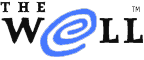
|
|
| Home Learn About Conferences Member Pages Mail Store Services & Help Password Join Us | |
| Home > Services & Help > Guide to Well Engaged > Learning more about your fellow WELL members | |
Learning more about your fellow WELL membersThe WELL is the online home for a diverse and lively membership. Take time to learn about the people behind the words; there are several tools at your disposal to help you do so.
Conference participation is a privilege of membership. To receive a valid username and password for access, each member must provide his or her real name and email address. When you visit The WELL, you will be prompted to enter your username and password. This ensures that only registered members read and participate in conference discussions. Every time you post a response or create a topic, your login (or "username") is included, encased in paretheses, in that item's response header. If you create a topic, for instance, your username appears in the header of Response 0 (the topic's introductory comment). Similarly, each time you post a response in an existing topic, your username appears above that response. All participants are accountable for their own words. Members may also choose a pseudonym to accompany their username. Your default pseudonym, or "pseud," is your real name. Note that your username will always persist as a clickable link to your bio and real name, because members are never anonymous to each other. Tip: Pseudonyms are often nicknames. They may also be humorous or curious phrases chosen by a member to liven up a response. They sometimes serve the same functions as a bumper sticker on a car, for example. To change your persistent pseudonym in a conference:
To change your pseudonym for one response:
Each Member has a profile. To view a profile, enter "bio loginname" in the shortcut box, or click on his or her loginame when it appears as a link such as on a post they have made. To send him or her a message, use the email address at the top of the profile page. A profile always includes the member's real name and email address, as well as the last Internet location the member logged in from. All other information is optional and may be updated at any time. To see or modify your profile (WELL bio):
Members may also have UNIX Information in a file called .plan that is kept in their UNIX home directory. To change this file, ssh to your account and edit the .plan file. If you want assistance changing your UNIX Finger Information, please contact Helpdesk. Conference participation statistics Each conference maintains a list of its participants and the date of their last visits to the conference. To see the participation list for a particular conference:
You can sort the participation list by different criteria corresponding to the column titles. Click on a column title to begin the sort. Each conference is maintained by a host or hosts. The host may have unique expertise in the subject matter of the conference and/or experience fostering good conversation. Typically the host guides discussions when appropriate, and helps resolve disputes. The host may also help welcome new members, answer questions about the conference, and establish rules of participation. Also, the host of a conference has the ability to hide or scribble any response in his or her conference. The host's username and email address is prominently listed on the conference information page. Click the conference banner to see it. |
INTRODUCTION
THE BASICS
ADVANCED TOOLS
REFERENCE |
|