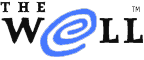
|
|
| Home Learn About Conferences Member Pages Mail Store Services & Help Password Join Us | |
| Home > Services & Help > Guide to Well Engaged > Frequently asked questions | |
Frequently Asked Questions
What is the web interface? Is it the same as The WELL? The WELL runs software that allows you to participate in conferences using your Web browser. Often people refer to the software simply as the web interface, or as "Engaged." It is one of two ways to participate in discussions. No. It is an "asynchronous" system--more like a forum system than chat. Asynchronous means that the discussion participants read and contribute to the conversation at different times according to their own schedule. In "chat," all participants must be at their computer at the same time to have a discussion. How are discussions organized? Discussions, or "topics," are grouped in "conferences." A conference is a discussion area organized around a discrete subject or theme, like books or parenting. Each conference area is maintained by one or more conference hosts. A host is a WELL member who maintains a conference and assists in its development. A host may also set special rules for participation in a conference and remove discussion items that are inappropriate. How can I keep up-to-date with conference discussions? The WELL keeps track of what you have read and flags new items for you to read when they are posted. To read new items after your initial visit to a conference, go to the conference and click "See New" to catch up. An informational Profile or Bio is maintained by each member participant. Click on any username to see the short profile of that member. To see and edit your profile, click Settings on the Toolbar and then the Profile button. How can I learn more about the author of a response? Go to the author's profile page by clicking on the username above the response. How do I placemark a topic or response so I can find it again quickly? Click the check box to the left of the topic or response to mark it. Later you can click Placemarks on your Toolbar to find it again. What is the difference between Post and Post and Go? Post displays the response you have just made to the topic. To leave the topic after posting, you must click Pass. Post and Go allows you to leave a topic after you post, without displaying your response to you first. How does the software handle security? The WELL requires every participant to register a username and password once each conferencing session. The software keeps track of your use by sending a cookie to your browser. When you log off or close your browser, the cookie on your computer expires unless you've checked the Remember me on this computer box on the login page. Can I have the software keep me logged into The WELL when I close my browser Check Remember me on this computer on the login page if you want to return to your session on The WELL after closing and reopening your browser. Why does my browser keep asking me about cookies? Engaged requires browser cookies to maintain your current session information. If cookies are disabled, the software does not work. Can I use HTML formatting tags in my responses? The software interprets most HTML formatting tags. To post with HTML formatting, simply type the appropriate tags, each preceded by backslashes [\], along with the text of your response. You can preview the formatting by selecting Spellcheck or Preview below the post box. How do I post a Web address (hypertext link) in a response? Just type the address in the response box enclosed in angle brackets. The software will recognize the address and make it clickable. For example: <http://www.well.com> How do I create my own Private or Independent Conference? Instructions to create your own conference can be found here. |
INTRODUCTION
THE BASICS
ADVANCED TOOLS
REFERENCE |
|