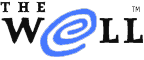
|
|
| Home Learn About Conferences Member Pages Mail Store Services & Help Password Join Us | |
| Home > Services & Help > Guide to WELL Engaged > Settings | |
SettingsSettings give you significant control over the look and functionality of the conferencing interface. To examine or change your settings, select Settings on the Toolbar. The tabs on the top of the page that opens will give you access to the following features: You'll find more description for the functions on these pages by moving your cursor over the small question mark (?) in a square at the left of the page. Edit My List Use this form to add, rearrange, and remove Conferences on your My List page. Profile View and edit your profile. Password The WELL requires a password for access to various services, such as conferencing, email, and a number of Web-based utilities. Your password authenticates your identity on The WELL, and prevents others from accessing your WELL account and your billing contact information. Since you are responsible for anything posted on The WELL under your username, you should never give anyone your password. If you've forgotten your password, use the New Password Generator to send a password email to the off-site email address we have in our records for you. If you don't receive it within a few minutes, we may have an invalid off-site address for you. Give us a call at the helpdesk number at the bottom of this page. If you know your password, but want to change it, use the Password Change Page at the Billing Information Center. Your password must be:
Sample password:
Note that your password is case-sensitive:
Changing your options Use the options on this page to customize the way you read Conferences on The WELL. Move your cursor over the question mark (?) in a square at the left of the page for help setting options. Setting up filters You can hide all posts authored by specific individuals from your view of the conversation. When you get to a response by one of your filtered authors, the post will be replaced with a clickable link stating that the response was filtered. You will always have the option of reading a filtered response if you click to view it. Authors you filter will not know you are filtering them. This filter is based on a historic tool called the Bozo Filter. Of course, you may filter a person's posts for any reason you choose.
Custom CSS CSS provides a way for the advanced user to customize the way The WELL looks to you. The WELL's custom CSS page has a link to a CSS tutorial and to a fully annotated version of the WELL CSS. |
INTRODUCTION
THE BASICS
ADVANCED TOOLS
REFERENCE |
|